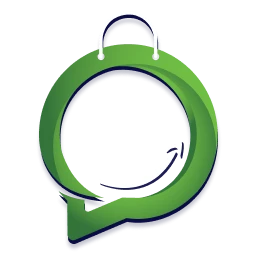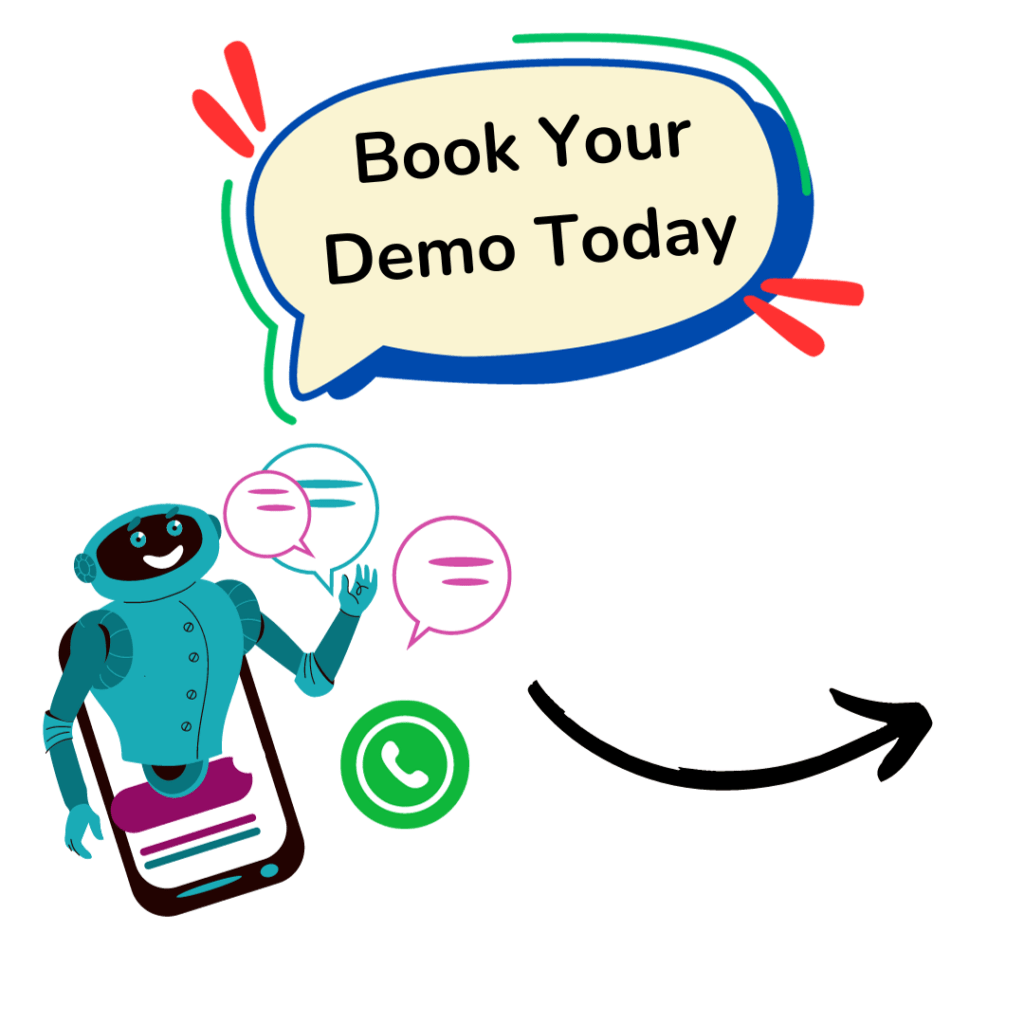In today’s tech world, customer experience reigns supreme. But with so many communication channels vying for attention, how do you stand out and connect with your customers on their preferred platform?
Enter WhatsApp, the messaging giant used by billions worldwide. Here’s the exciting part: you can leverage its power to transform your WordPress website and WooCommerce store into a customer engagement powerhouse.
Intrigued?
This FAQ blog post dives deep into the seamless integration of WhatsApp, revealing how to add chat buttons, automate order notifications, and share products directly on WhatsApp – all with the goal of boosting sales and fostering deeper customer relationships.
Buckle up, because we’re about to show you –

📢how the WhatsApp wordpress woocommerce plugin of hello24ai can become your secret weapon for eCommerce success!
✅ Is there a WhatsApp plugin for WordPress?
Yes, there are several WhatsApp plugins available for WordPress. One popular one is the hello24ai’s WordPress plugin for whatsapp chatbot, shop, marketing & automation.
With the Hello24-WordPress Plugin, you can:-
- Streamline orders with instant confirmations, WhatsApp purchase flows (Share-a-cart), Abandoned Cart recovery, and Convert COD to Prepaid (reduce RTO).
- Improve customer engagement – send interactive marketing campaigns to your customers. (3x more ROI on marketing spend than traditional ads).
- Plus Reduce customer support costs by 50% through chatbot automation & topic-based live multi-agent inbox routing (CRM-Chat Studio).
🧲PRO Tip: Want to know more about how hello24ai can help you? Ask your questions here🔗 (link)
✅ How do I add WhatsApp to a WordPress site?
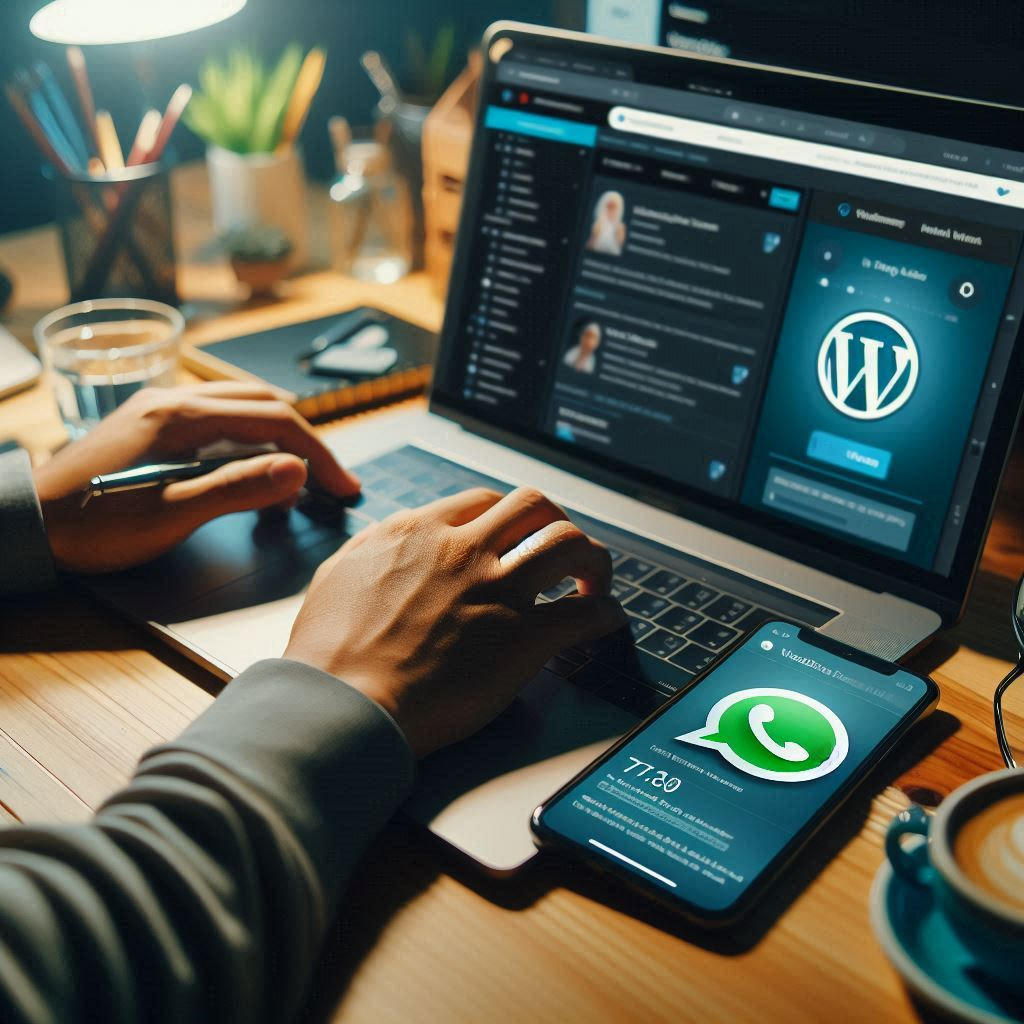
You can add WhatsApp to your WordPress site using the hello24ai plugin 🔗(download link). It’s just a single click installation, but post that if you have to register a number on whatsapp API to start messaging.
✅ How to send WhatsApp notifications in WordPress?
To send notification messages to promote your wordpress website or your ecommerce store on wordpress. You will have to select a pricing plan from the hello24ai platform, and register your number on whatsapp API. It’s a simple Self Installation Process on the hello24ai dashboard.
You will need, the number to be registered on the WhatsApp API active inside a mobile handset to receive the first one-time OTP from Facebook (Meta).
Also kindly note that the said number should not be already active on whatsapp. If so, then we suggest you to get a new number or delete the said number from your whatsapp account after saving the chat history.
Please have the below handy while registering:-
➡️(a) The Number to be registered on WhatsApp API (chatbot).
➡️(b) The Business category to be selected Eg: Education, Food & Grocery, Shopping & Retail, etc.
➡️(c) The Display name you need for your whatsapp chatbot/shop profile.
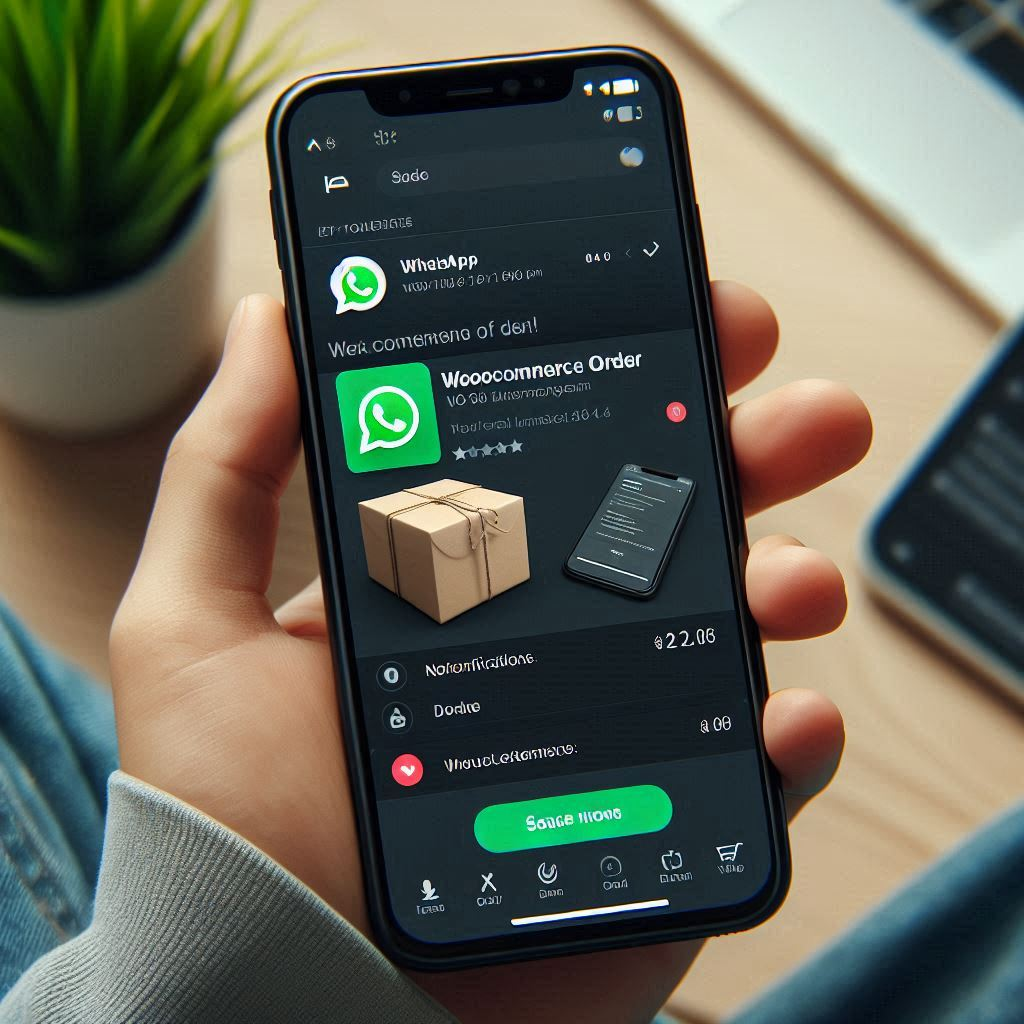
➡️(d) The Time zone where your business is located.
✅ How to add WhatsApp chat to the WordPress website without a plugin?
You can add a WhatsApp chat without a plugin by using a custom HTML widget:
👉 1. Generate a WhatsApp Click-to-Chat URL or Link:
- Use the following URL format:
https://wa.me/<YourNumber>?text=<CustomMessage> - Example:
https://wa.me/15551234567?text=Hello%20there
👉 2. Add the Link to Your Site:
- Go to Appearance > Widgets.
- Add a Custom HTML widget to your desired widget area.
- Paste the following HTML code & Save and check your site to see the WhatsApp chat icon.
<a href="https://wa.me/15551234567?text=Hello%20there" target="_blank">
<img src="path_to_whatsapp_icon" alt="Chat with a Hello24ai eCommerce on WhatsApp"> </a>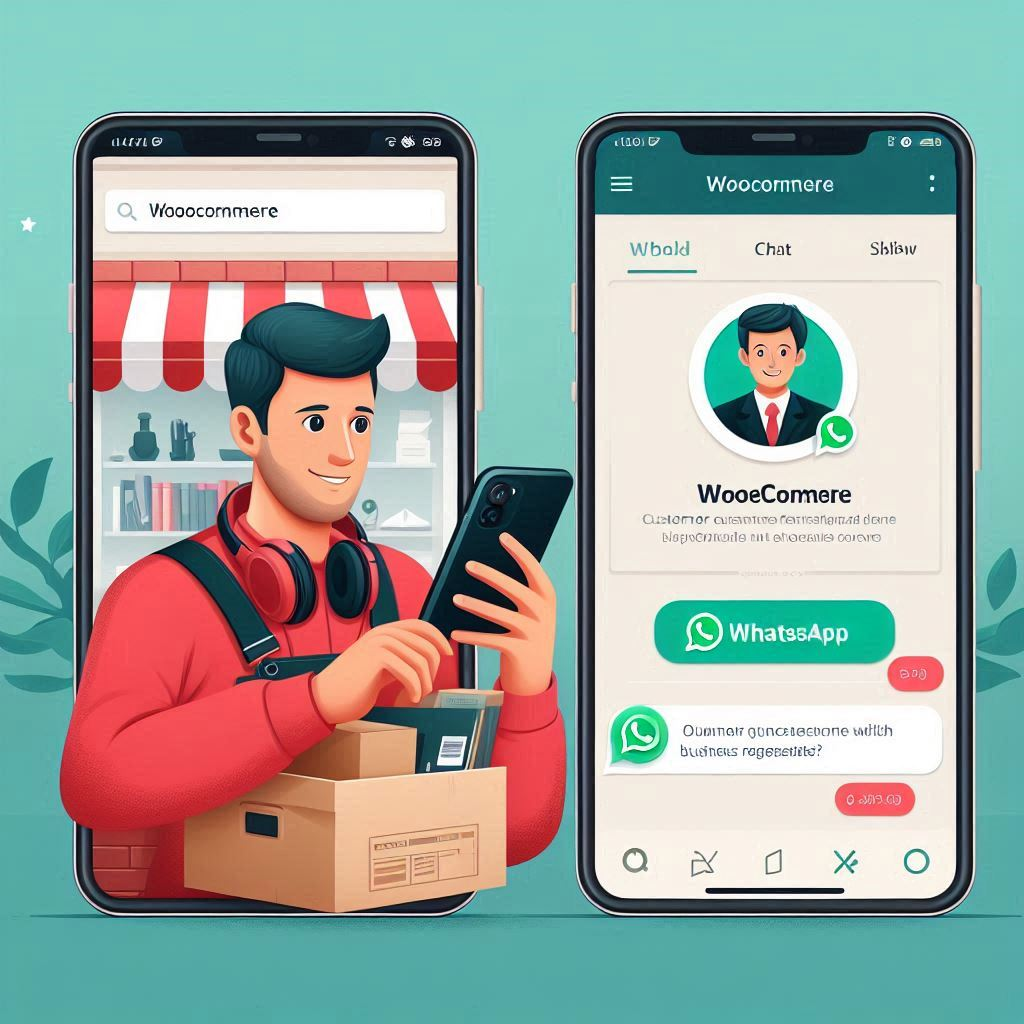
✅ How to connect WhatsApp with WooCommerce?
The first step is to register your number on whatsapp API, download the hello24ai woocommerce plugin, and opt for a pricing plan. Post that you can get on a demo call with the hello24ai service team to guide you on how to do & use whatsapp chatbot, shop & automation features plus connect the woocommerce whatsapp catalog.
✅ How do I add a WhatsApp button to the WooCommerce product page?
To add a WhatsApp button to the WooCommerce product page – you just need to download the hello24ai plugin and activate the plugin through the ‘Plugins’ menu in WordPress.
After activating the plugin, Hello24ai page can be found under the WooCommerce section:
🪜Step 1. Click on “Woocommerce”.
🪜Step 2. Click on “Hello24ai – Order on Chat Apps”.
🪜Step 3. Enter your Whatsapp Phone number and click “Save Settings” to finish the integration with Hello24.
🪜Step 4. You can click “Open Hello24ai Dashboard” to integrate more features for your shop.
✅ How to integrate WhatsApp in WooCommerce WordPress?
To integrate WhatsApp in WooCommerce (WordPress), first install the hello24ai WooCommerce -Compatible WhatsApp Plugin. Add a number and that’s all the rest the plugin will take care of everything. But if you want to start messaging you need to register a number on whatsapp API. Plus to activate the whatsapp chatbot flows or 📽️create a workflow you need to opt for a pricing plan of the hello24ai.
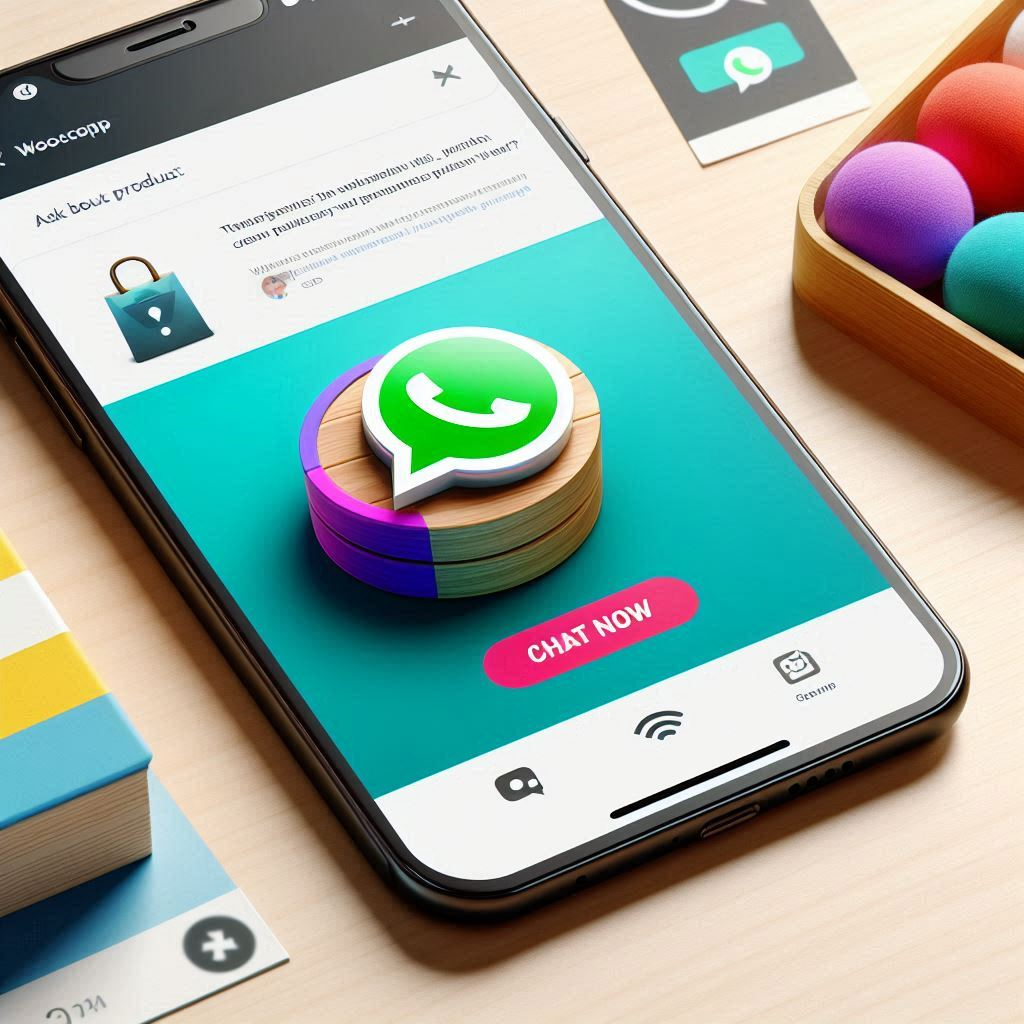
✅ How to send WooCommerce order notifications on WhatsApp?
The first step is to create a template with the right content & context. You have your own content or get a similar template from hello24ai’s template library. After that head to the hello24ai integrations sections to tag the right template against the correct context.
Check out a detailed how-to-📽️video here 🔗(link)
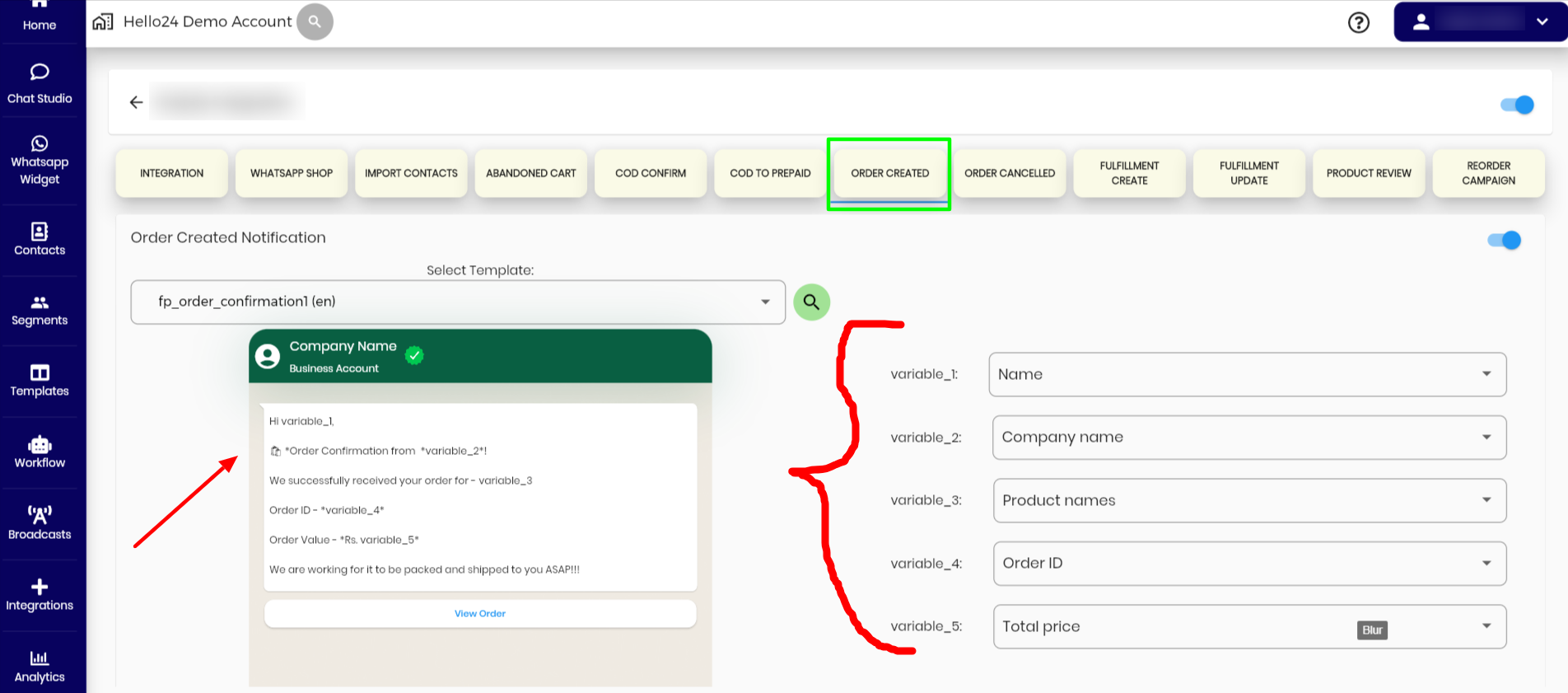
✅ What is the free WhatsApp plugin for WooCommerce?
Well, hello24ai’s whatsapp plugin for woocommerce is free to download, but the messaging part (conversations) is chargeable and features like the whatsapp shop & automation come with some very competitive pricing plans.
✅How do I integrate whatsapp API in WordPress WooCommerce?
The whatsapp API integration is in two parts first installing the hello24ai plugin for woocommerce inside the wordpress website backend. Second, configuring & registering your business’s number on whatsapp API. And finally third setting up whatsapp shop, chatbot workflows, automation like abandoned cart recovery, order notification, fulfillment update, creating templates, and more.
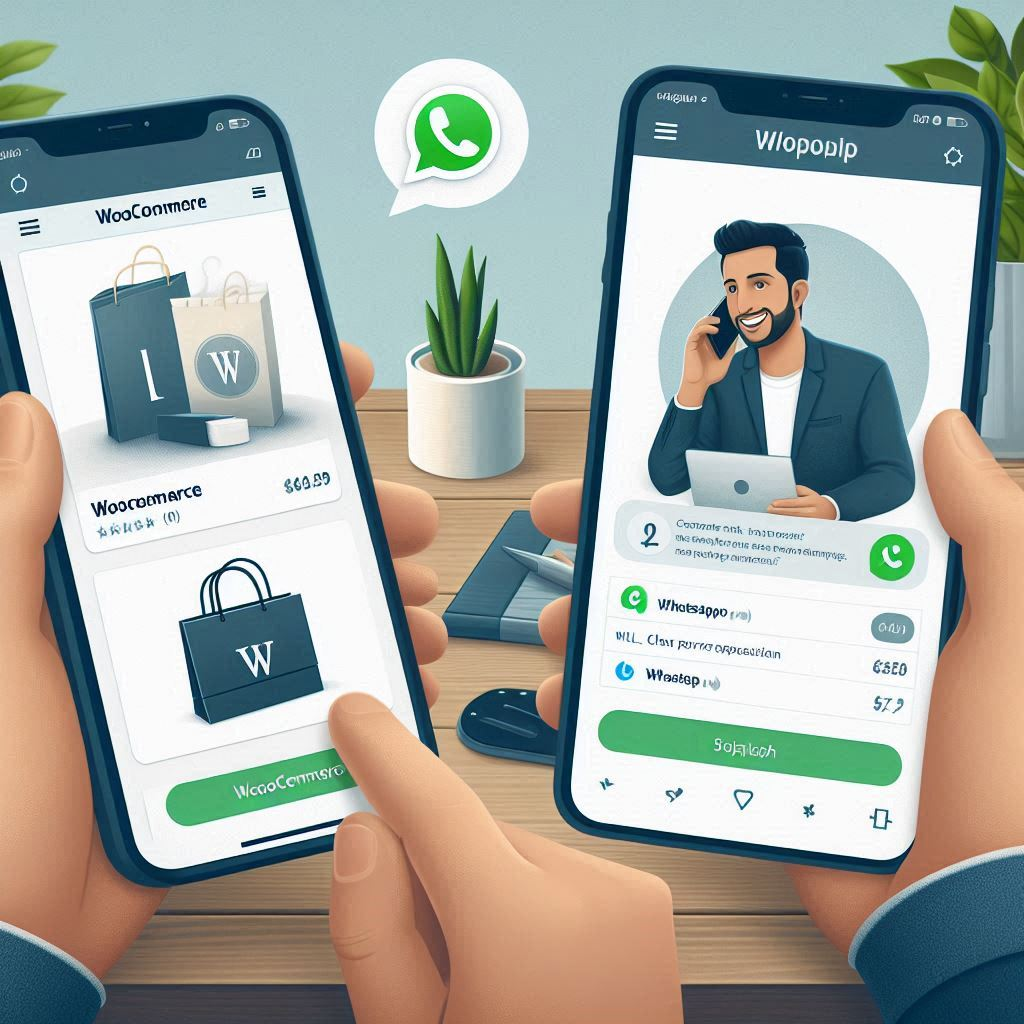
✅ How do I connect my woocommerce wordpress website catalog to WhatsApp?
This will be totally taken care of by the hello24ai onboarding team, but to tell you the process in brief on the checklist for Product Catalog Integration –
The steps to create a catalog and to enable your whatsapp shop/store.
#WhatsApp Commerce:
To enable WhatsApp commerce and set up the catalog, please follow the steps below:
Step 1: How to Create a Catalog on Meta (Facebook) Business Manager> Search for Commerce Manager 📽️(link)
Here in the Data source (woocommerce product sync), a GSheet shared by hello24ai will have to be added.
Step 2: How to Link Your WhatsApp Account 📽️ (link)

📢Now that you’ve seen the power of integrating WhatsApp into your WordPress and WooCommerce setup, it’s time to take action!
But don’t worry about navigating the technicalities on your own. Hello24.ai offers a comprehensive WhatsApp plugin specifically designed to streamline this process for WooCommerce stores.
Here’s what sets Hello24.ai apart:
- Effortless Setup: Get your WhatsApp chat button and order notifications up and running in minutes, with no complex coding required.
- Advanced Features: Go beyond the basics with features like automated cart abandonment recovery, product catalogs directly on WhatsApp, and AI-powered chatbots to handle routine inquiries.
- Streamlined Communication: Manage all your customer interactions from a centralized dashboard, ensuring a smooth and efficient communication flow.
Ready to experience the Hello24ai difference?
Sign up for a free demo today!
See firsthand how their plugin can revolutionize your customer engagement and unlock the full potential of WhatsApp for your WooCommerce business.
Don’t wait – take the first step towards a more connected and successful online store!