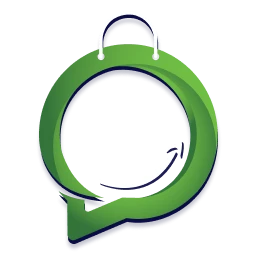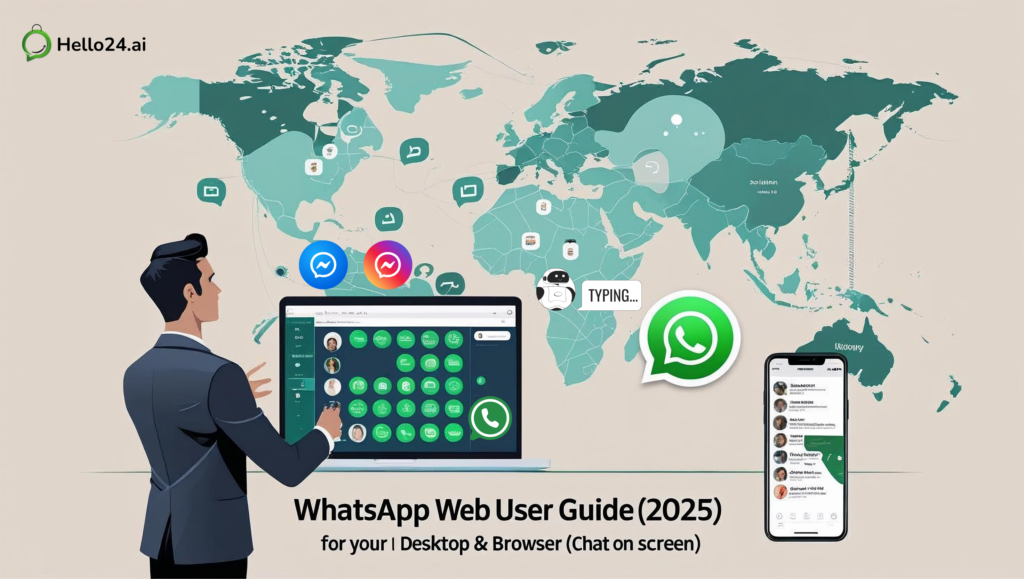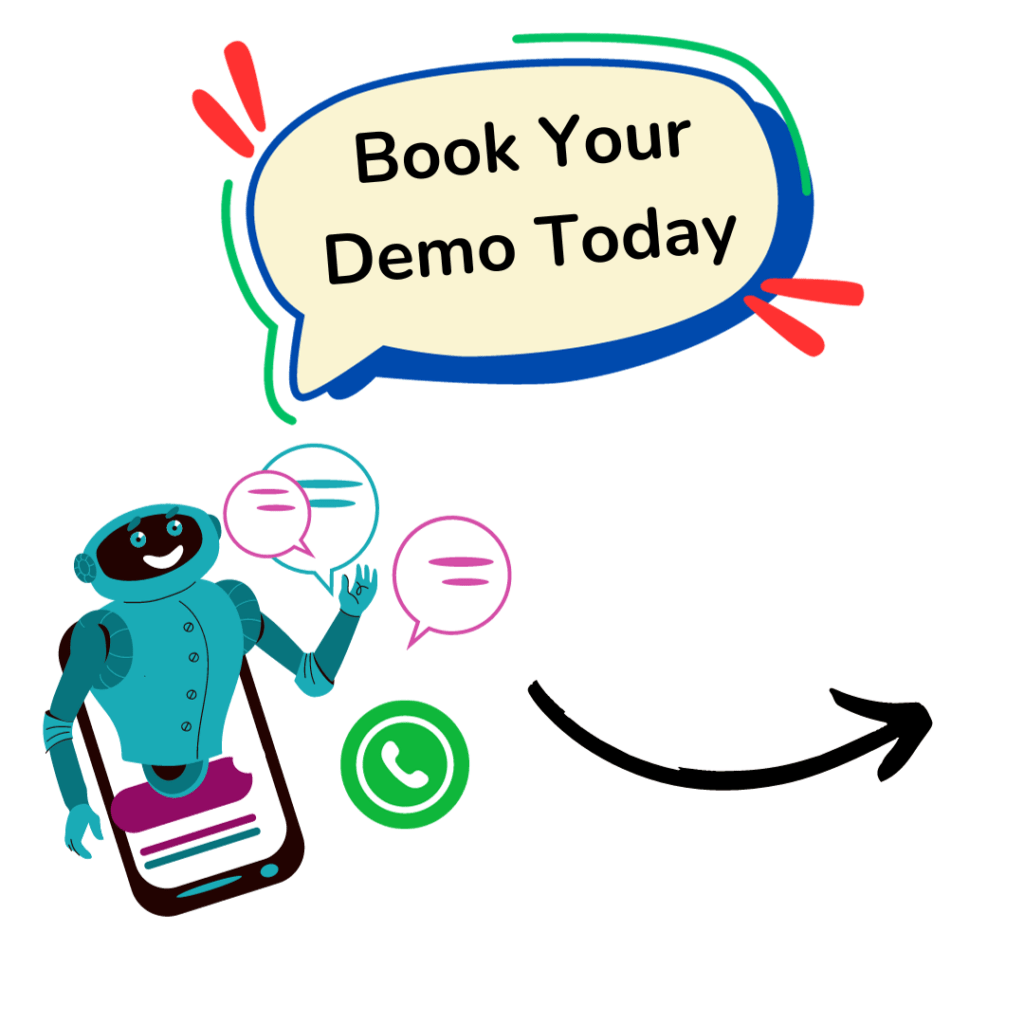Ever found yourself juggling your phone and computer, wishing you could just type out those WhatsApp messages on a proper keyboard?
Or perhaps you’re a business owner in the Middle East or Latin America, trying to keep up with customer messages on WhatsApp, Instagram, and Facebook, feeling like you’re constantly playing catch-up?
You’re not alone!

The convenience of using WhatsApp Web online and on desktop is undeniable for personal use, but what about for your business?
Do you know the difference between WhatsApp Web online and the desktop app?
And more importantly, are you aware of how these tools might be holding your business back from truly connecting with your customers?
This guide is for you. We’ll walk you through setting up WhatsApp Web and Desktop, uncover their hidden limitations for commercial use, and then introduce you to Hello24ai – a powerful WhatsApp Chatbot builder tool designed to transform your customer communication strategy. Ready to take control of your chats?
Let’s dive in!
📌What is WhatsApp Web?
Think of WhatsApp Web as your phone’s WhatsApp account, but projected onto your computer screen. It’s a browser-based extension that lets you send and receive messages directly from your favorite web browser – Chrome, Firefox, Safari, Edge, you name it. It’s incredibly handy because it mirrors all your phone’s conversations, letting you type faster and manage chats from your desktop. Just remember, for it to work seamlessly, your phone still needs to be connected to the internet.
📌How to Use WhatsApp Web (Step-by-Step Guide)
Ready to get set up? It’s super simple, and you’ll be chatting from your desktop in no time:
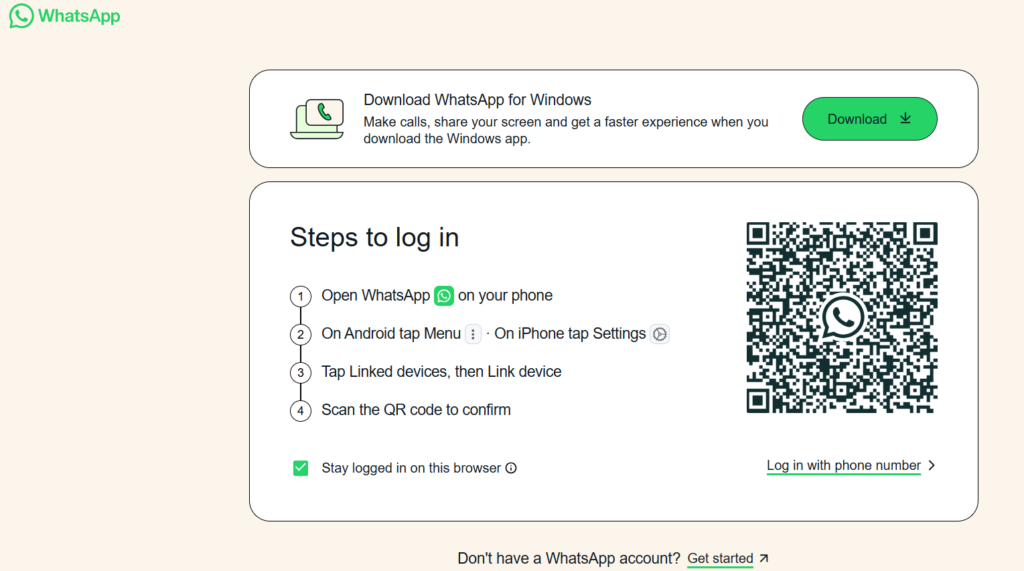
- Open Your Browser: On your computer, fire up the web browser you use most often.
- Head to WhatsApp Web: Type
web.whatsapp.cominto the address bar and hit Enter. You’ll instantly see a unique QR code waiting for you on the screen. - Grab Your Phone: Now, open the WhatsApp app on your smartphone.
- If you’re on Android: Tap the three vertical dots (that’s “More options”) in the top right corner, then select “Linked Devices.”
- If you’re on iPhone: Go to “Settings” (it’s usually in the bottom right), then tap “Linked Devices.”
- Link Away! Tap “Link a Device” on your phone. Your phone might ask for your fingerprint, face ID, or PIN to confirm it’s really you.
- Scan That Code: Use your phone to scan the QR code displayed on your computer screen. Just point your phone’s camera at it!
- Start Chatting: Voila! Once the scan is successful, all your WhatsApp chats will magically appear in your browser. You’re now ready to message away!
📌What is WhatsApp Desktop?
WhatsApp Desktop is like WhatsApp Web’s more permanent cousin. Instead of opening a browser tab, you download and install a dedicated application directly onto your computer (whether you’re on Windows or macOS). It offers a slightly more integrated feel, often with native desktop notifications and quicker access. Functionally, it’s very similar to WhatsApp Web – it still mirrors your phone’s account and needs your phone to be online. It’s just a different way to access your chats from your computer.
📌How to Use WhatsApp Desktop (Step-by-Step Guide)
Prefer a dedicated app? Here’s how to get WhatsApp Desktop up and running:
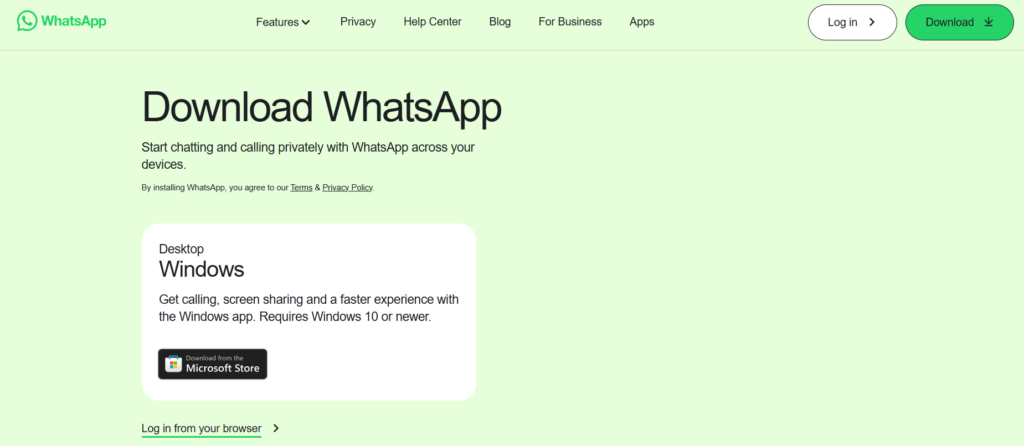
- Download the App:
- For Windows users: Head over to
whatsapp.com/downloadand click “Download for Windows.” - For macOS users: Go to
whatsapp.com/downloadand click “Download for Mac.”
- For Windows users: Head over to
- Install It: Once the download finishes, open the installer file and follow the clear, on-screen instructions to install WhatsApp Desktop on your computer.
- Launch the App: Open the new WhatsApp Desktop application you just installed. You’ll be greeted with a QR code, just like with WhatsApp Web.
- Grab Your Phone Again:
- Android: Open WhatsApp, tap the three vertical dots (More options) in the top right, then “Linked Devices.”
- iPhone: Open WhatsApp, go to “Settings” (bottom right), then “Linked Devices.”
- Link Your Device: Tap “Link a Device” on your phone. You might need to confirm with your phone’s biometrics or PIN.
- Scan the QR Code: Use your phone to scan the QR code displayed within the WhatsApp Desktop application.
- You’re All Set! Your WhatsApp chats will load into the desktop app, ready for you to use.
Or don’t forget the below easy and quick steps to connect!
- Open your desktop browser (Chrome, Edge, Safari, etc.)
- Go to web.whatsapp.com
- Open WhatsApp on your phone
- Tap the three dots (top right) > Linked Devices > Link a Device
- Scan the QR code displayed on your desktop browser
That’s it! You’re now connected and can chat using your computer.
Pro Tip: Keep your phone nearby with an active internet connection, as WhatsApp Web mirrors your mobile activity
📌Limitations of WhatsApp Web Online & Desktop for Commercial Use
Now, here’s where we get serious about business. While WhatsApp Web online & desktop is fantastic for personal chats, it quickly hits a wall when you try to use it for serious customer communication, especially if you’re a business in vibrant markets like the Middle East and Latin America, where WhatsApp is king.
Are you experiencing any of these frustrations?
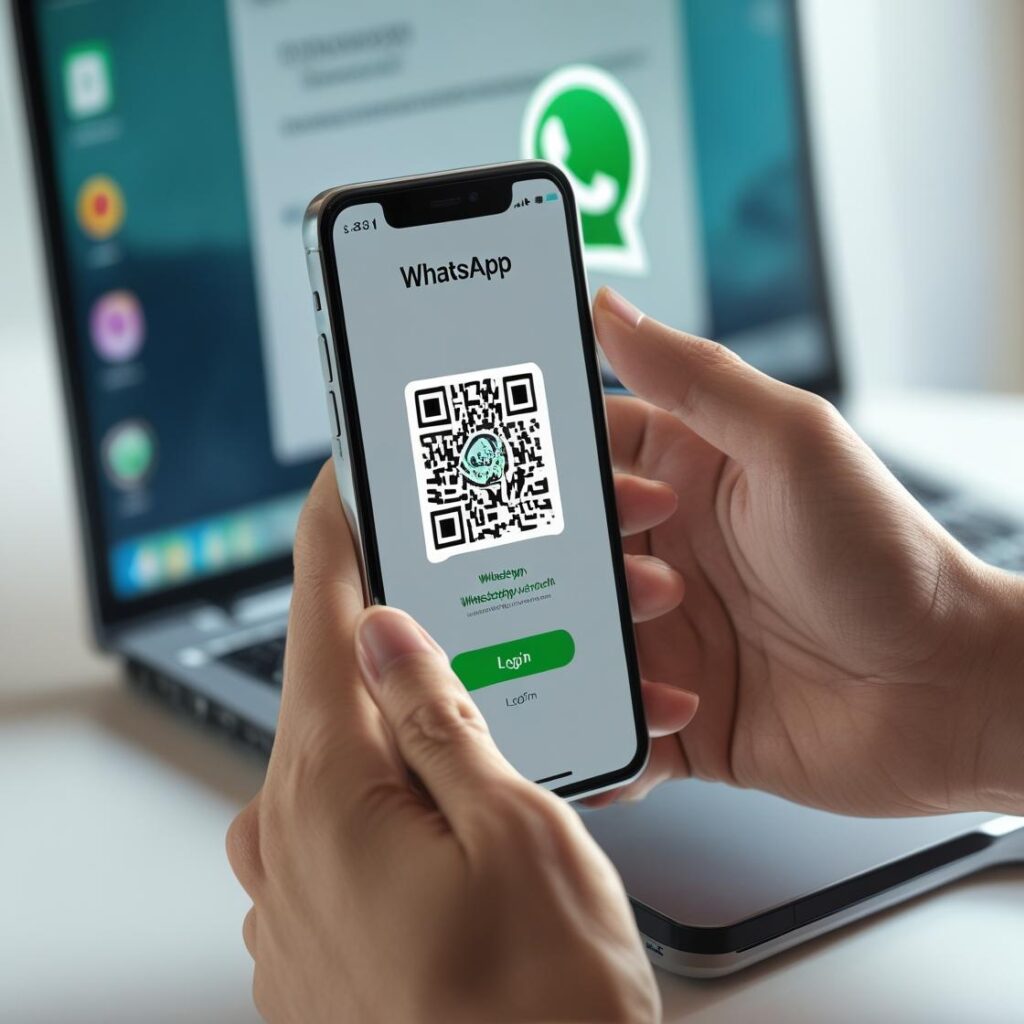
- One Person, One Account: Only one person can be logged into a WhatsApp account at a time using Web or Desktop. This means your team can’t collaborate on customer inquiries. Imagine the chaos!
- No Shared Inbox: Customer messages from WhatsApp, Instagram, and Facebook? They’re all over the place! There’s no central hub for your team to see and respond to everything efficiently.
- No Bulk Messaging: Want to send a promotion or an important update to all your customers? WhatsApp Web won’t let you do it natively. You’re stuck sending messages one by one, which is a huge time sink.
- No Chatbot Magic: You can’t automate replies, answer common questions instantly, or handle basic queries without someone manually typing a response. This means missed opportunities and slower service.
- Zero Analytics: How are your messages performing? Are customers happy? You have no way to track response times, engagement, or overall message effectiveness.
- Scaling is a Nightmare: As your business grows and more customers reach out, managing everything manually becomes a massive headache and incredibly inefficient.
If you’re running an e-commerce brand, training business, or local service in the Middle East or Latin America, these gaps can cost you real revenue.
📌Hello24ai vs WhatsApp Web: Multi-User, Multi-Device Support for Teams
This is precisely where Hello24ai steps in to solve your biggest communication challenges. Forget the limitations of a basic WhatsApp Web online for desktop experience. Hello24ai is a powerful, all-in-one WhatsApp Chatbot builder tool designed specifically for businesses like yours to scale their customer interactions.
Our “Chatstudio” is a game-changer.
Imagine this: all your customer messages and DMs – from WhatsApp, Instagram, and Facebook – flowing seamlessly into one single, unified inbox. This isn’t just a dream; it’s what Hello24ai delivers. And Hello24.ai is not just another WhatsApp tool. It’s built for modern businesses like yours.
Here’s what you get with Hello24.ai that WhatsApp Web simply doesn’t offer:
- ✉️ ChatStudio (Shared Inbox): A central dashboard where your whole team can respond to WhatsApp, Facebook, and Instagram DMs in one place.
- 🧢 Multi-agent support: Multiple agents can manage the same account across multiple devices.
- ⏰ Zero-code automation: Auto-reply bots, order updates, appointment reminders, and more—all without writing a single line of code.
- 🌎 Multilingual support to customers: Cater to Arabic, Spanish, or Portuguese-speaking audiences.
- 📊 Business analytics: Track performance, see who replied when, and optimize your workflows.
If WhatsApp Web is a basic tent, Hello24.ai is your full-fledged digital HQ.
WhatsApp Chatbot & Broadcast Feature with Hello24.ai
Imagine this:
- You want to send a flash sale message to 1,00,000 leads in the Middle East and Latin America.
- Or remind customers in Mexico or the UAE to reorder every 15 days.
With Hello24ai’s Broadcast feature, you can schedule, segment, and send bulk messages legally using the WhatsApp Business API.

Pair that with our WhatsApp Chatbot, and you get:
- Lead qualification
- Feedback collection
- Instant replies 24/7
- Automated upsell/cross-sell flows
This is WhatsApp marketing done right.
Here are some localized WhatsApp message template variations to help you for 5 key use cases, tailored for Arabic, Spanish, and Portuguese-speaking audiences in the Middle East and Latin America:
🔁 Abandoned Cart Reminder
Arabic:
🛒 تركت بعض المنتجات في سلة التسوق! لا تفوت الفرصة — أكمل طلبك هنا: [الرابط]
Spanish:
🛒 ¡Hola! Dejaste productos en tu carrito. ¡Aún estás a tiempo! Finaliza tu compra aquí 👉 [enlace]
Portuguese:
🛒 Você esqueceu produtos no carrinho! Aproveite agora e conclua a compra 👉 [link]
✅ Order Confirmation
Arabic:
✅ تم تأكيد طلبك بنجاح! رقم الطلب: #12345. سنقوم بشحنه قريبًا. شكرًا لتسوقك معنا.
Spanish:
✅ Tu pedido fue confirmado con éxito. N.º de orden: #12345. ¡Gracias por confiar en nosotros!
Portuguese:
✅ Pedido confirmado! Nº #12345. Enviaremos em breve. Obrigado por comprar conosco!
🚀 Product Launch Announcement
Arabic:
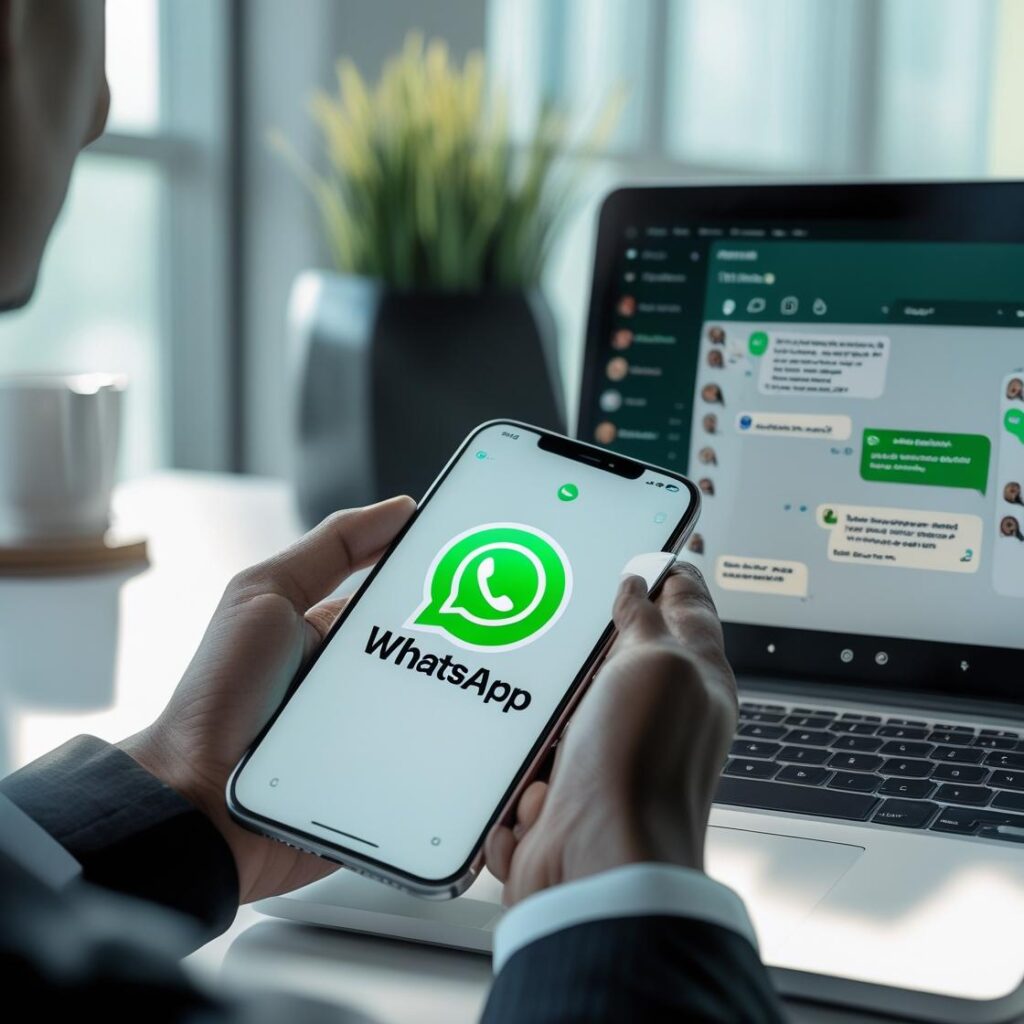
🚀 جديدنا: [اسم المنتج]! الآن متوفر على موقعنا. احصل عليه قبل نفاد الكمية: [الرابط]
Spanish:
🚀 ¡Lanzamiento nuevo! Descubre [nombre del producto] antes que nadie. Disponible aquí 👉 [enlace]
Portuguese:
🚀 Lançamento exclusivo! Conheça o novo [nome do produto]. Já disponível 👉 [link]
💸 Product Discount Promotion
Arabic:
💥 خصم خاص لك! وفر 30٪ باستخدام الرمز: SAVE30. العرض ساري اليوم فقط! [الرابط]
Spanish:
💥 ¡30% de descuento solo por hoy! Usa el código: DESCUENTO30. Compra aquí 👉 [enlace]
Portuguese:
💥 Só hoje: 30% OFF com o cupom OFERTA30. Garanta já o seu 👉 [link]
📝 Feedback or Review Request
Arabic:
🙏 رأيك يهمنا! هل يمكنك ترك تقييم سريع عن تجربتك؟ شارك رأيك هنا: [الرابط]
Spanish:
🙏 ¿Podrías darnos tu opinión? Solo toma 1 minuto completar esta encuesta 👉 [enlace]
Portuguese:
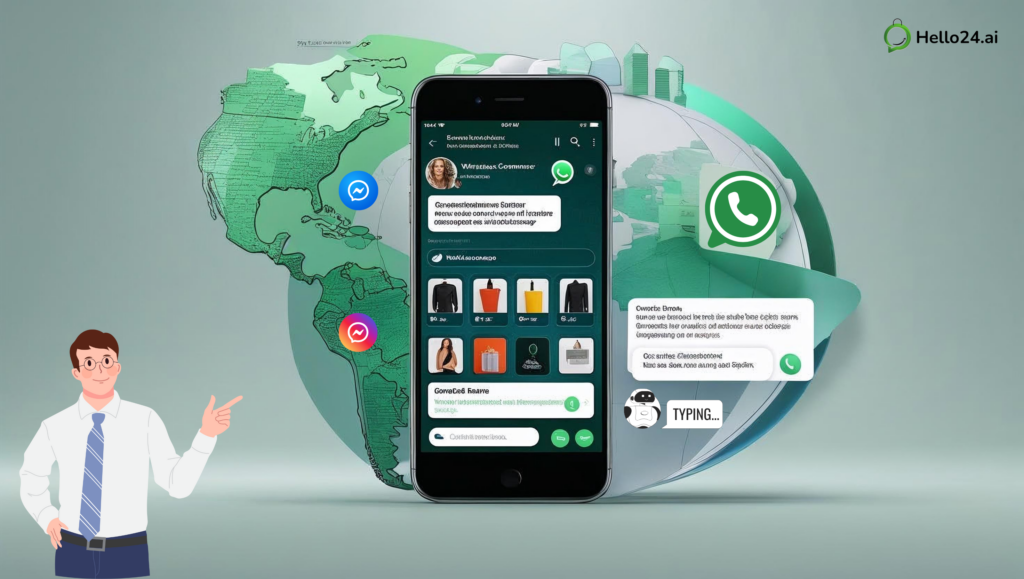
🙏 Sua opinião é muito importante! Avalie sua experiência conosco aqui 👉 [link]
Final Thoughts on WhatsApp Web Online & Desktop
WhatsApp Web is great for casual users or solo entrepreneurs. But if you’re looking to scale your customer support, run WhatsApp campaigns, or manage high-volume conversations across regions like the Middle East or Latin America, it just won’t cut it.
Hello24.ai empowers your team with everything WhatsApp Web can’t offer.
👋 Ready to Level Up Your WhatsApp Game?
Don’t settle for the basics.
➜ Book a 1:1 demo with Hello24.ai and see how easy it is to:
- Engage customers
- Boost conversions
- Automate your workflows
WhatsApp Web – Frequently Asked Questions
Still have some questions about WhatsApp Web? We’ve got answers for you!
Absolutely! WhatsApp Web uses end-to-end encryption, which means your messages are private and only readable by you and your recipient. Just be sure to always log out, especially if you’re using a public or shared computer.
Yes, you certainly can! Both WhatsApp Web and Desktop support voice and video calls, provided your computer has a working microphone and camera.
It’s mainly about how you access it. WhatsApp Web runs directly in your browser, while WhatsApp Desktop is a dedicated application you install on your computer. Functionally, they offer very similar experiences, both mirroring your phone’s WhatsApp.
Traditionally, both WhatsApp Web and Desktop needed your phone to be online to sync messages. However, WhatsApp is continuously improving its multi-device capabilities, allowing linked devices to function independently for a certain period even if your phone goes offline.