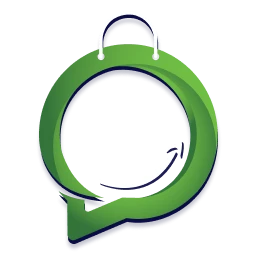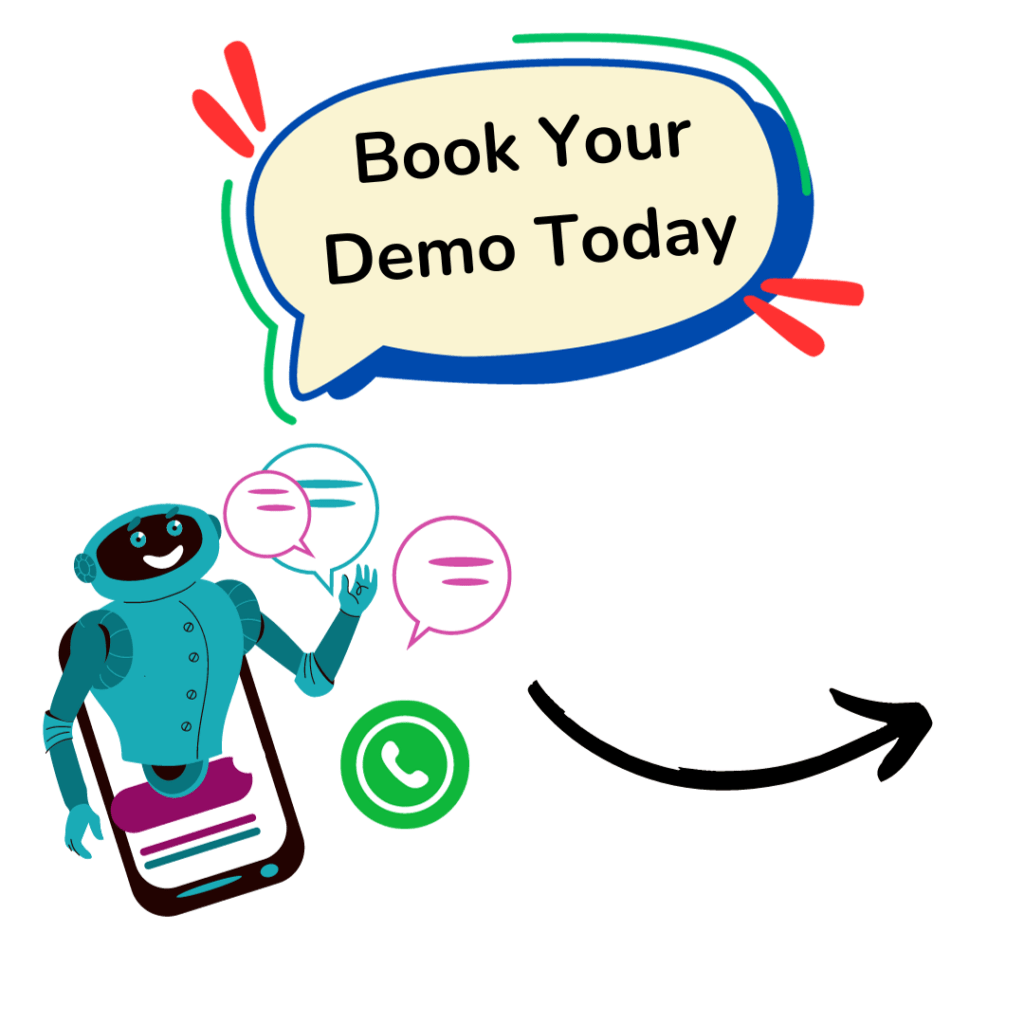You know how it is in today’s fast-paced world, right?
Your customers expect instant gratification. When they reach out to your business, whether you’re running an e-commerce store or providing a service, they’re looking for quick, accurate, and truly helpful responses.
And that, my friend, is exactly where WhatsApp Quick Replies steps in to save the day!
As someone who understands both SEO content and customer service inside and out, I’m here to tell you: mastering WhatsApp Quick Replies isn’t just about saving your time. It’s about elevating your customer experience, building immense trust with your audience, and ultimately, giving a serious boost to your business.
📌So, What Exactly Are WhatsApp Quick Replies, Anyway?

Think of them like your secret weapon in customer service. WhatsApp Quick Replies (you might also hear them called “Saved Replies”) are simply pre-written messages that you can send to your customers in a flash. Instead of you typing out the same common responses over and over again, you just type a short shortcut (like /thankyou or /shipping), and boom! The full, perfectly crafted message appears, ready for you to hit send.
They’re an absolute game-changer for businesses like yours that use WhatsApp Business. They let you respond faster, keep your messaging consistent, and handle way more inquiries without ever compromising on quality.
📌Why Should You Care About WhatsApp Quick Replies?
Still on the fence? Let me tell you why integrating quick replies into your customer service strategy is an absolute no-brainer for your business:
- You’ll Be Lightning-Fast: Speed is everything, isn’t it? Your customers hate waiting. Quick replies dramatically cut down your response times, making your customers feel truly valued and heard.
- You’ll Be Consistently On-Brand: Imagine every customer getting the same high-quality, on-brand information, no matter which team member is responding. That’s what quick replies give you, building professionalism and trust with every interaction.
- Your Team Will Be More Productive: Your customer service team will be able to handle more queries in less time, freeing them up to tackle those trickier issues that really need a human touch.
- You’ll Reduce Errors: Pre-approved messages mean fewer typos and factual inaccuracies. It’s about looking professional, every single time.
- You’ll Boost Customer Satisfaction: Happy customers are loyal customers. Quick, helpful interactions lead to higher satisfaction rates and, best of all, positive word-of-mouth for your business.
- You’ll Scale with Ease: As your business grows, quick replies will help you manage increasing customer inquiries without needing to hire a massive support team.
📌How Do You Set Up WhatsApp Quick Replies? (It’s Super Easy!)
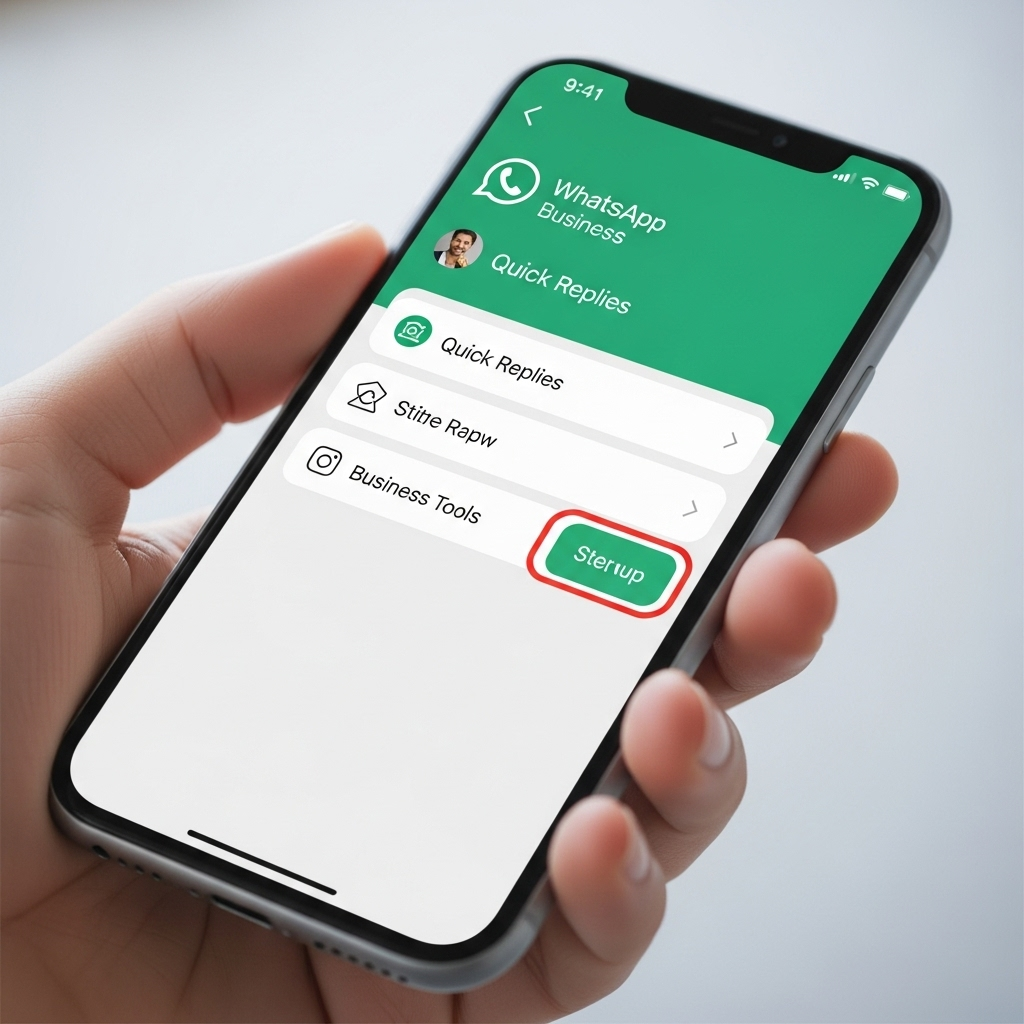
Setting up quick replies is incredibly straightforward within the WhatsApp Business app. Here’s a quick rundown for you:
- Just go to WhatsApp Business App > Click on Tools Icon (at the bottom right of the app) > Quick Replies.
- Tap the ‘+’ icon to create a brand-new quick reply.
- Enter your Shortcut (for example,
/greeting). - Write out your Message (that’s the full response).
- You can even add Keywords to make finding your quick replies even easier.
Now, let’s dive into the good stuff: over 20 quick reply examples, all tailored for various business needs, just for you!
📌20+ WhatsApp Quick Replies for Superior Customer Service (Just for You!)
I’ve categorized these to make it super easy for you to find exactly what you need. And remember, feel free to adapt them to your brand’s unique voice and specific offerings!
General & Greeting Quick Replies (Perfect for Any Business Like Yours)
These are perfect for that initial contact and general acknowledgments.
- Your Welcome Message:
- Shortcut:
/hello - Message: “Hello! 👋 Thank you for contacting [Your Business Name]. How can I assist you today?”
- Shortcut:
- Your Thank You Message:
- Shortcut:
/thankyou - Message: “Thank you for reaching out! Is there anything else I can help you with?”
- Shortcut:
- Your Apology for Delay:
- Shortcut:
/apology - Message: “We apologize for the delay in our response. We’re currently experiencing a high volume of messages. Thank you for your patience!”
- Shortcut:
- When You Need More Information:
- Shortcut:
/moreinfo - Message: “To help me assist you better, could you please provide more details about your query?”
- Shortcut:
- When You’re Transferring to Another Department:
- Shortcut:
/transfer - Message: “Please hold while I transfer you to the relevant department. They will be able to assist you further.”
- Shortcut:
- Your Business Hours:
- Shortcut:
/hours - Message: “Our business hours are [Days of Week], from [Start Time] to [End Time] [Time Zone]. We look forward to assisting you!”
- Shortcut:
- Your Out of Office/After Hours Message:
- Shortcut:
/afterhours - Message: “Thank you for your message! Our team is currently offline. We’ll get back to you within [X] business hours. For urgent matters, please visit [Your Website/FAQ Link].”
- Shortcut:
🚀E-commerce Specific Quick Replies (Especially for Your Online Store)
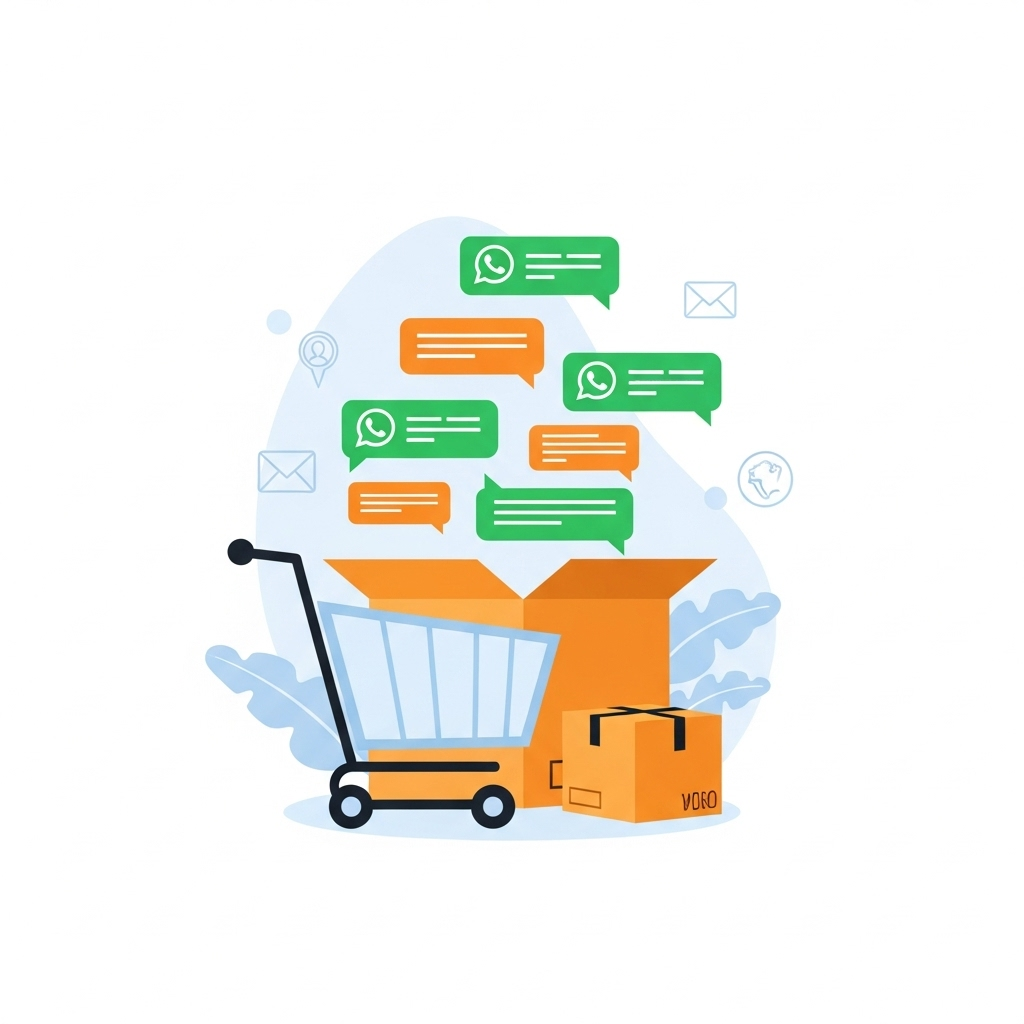
These are absolutely crucial for online stores like yours, dealing with orders, shipping, and product inquiries.
- Your Order Confirmation:
- Shortcut:
/orderconfirm - Message: “Thank you for your order! Your order #[Order Number] has been successfully placed. You will receive a separate email with tracking details shortly.”
- Shortcut:
- Your General Shipping Status:
- Shortcut:
/shipping - Message: “Your order is currently being processed and will be shipped soon. You’ll receive a tracking number once it’s dispatched!”
- Shortcut:
- Your Shipping Status (With Tracking):
- Shortcut:
/trackorder - Message: “Your order #[Order Number] has been shipped! You can track its journey here: [Tracking Link]. Estimated delivery: [Date].”
- Shortcut:
- Your Product Availability Message:
- Shortcut:
/productavail - Message: “The [Product Name] is currently [in stock/out of stock]. If out of stock, we expect it to be available again by [Date]. Would you like us to notify you?”
- Shortcut:
- Your Return/Exchange Policy:
- Shortcut:
/returns - Message: “You can find our full return and exchange policy here: [Link to Returns Policy Page]. Please ensure items are returned within [X] days in original condition.”
- Shortcut:
- Your Refund Status:
- Shortcut:
/refundstatus - Message: “Your refund for order #[Order Number] has been processed. Please allow [X] business days for the amount to reflect in your account.”
- Shortcut:
- When There Are Payment Issues:
- Shortcut:
/paymentfail - Message: “It seems there was an issue with your recent payment. Please check your payment details or try an alternative payment method. You can retry here: [Link to Cart/Payment Page].”
- Shortcut:
- Your Product Recommendation:
- Shortcut:
/recommend - Message: “Based on your interest in [Product A], you might also love [Product B]! Check it out here: [Link to Product B].”
- Shortcut:
📦Non-E-commerce Specific Quick Replies (For Your Service-Based Business, Consulting, etc.)
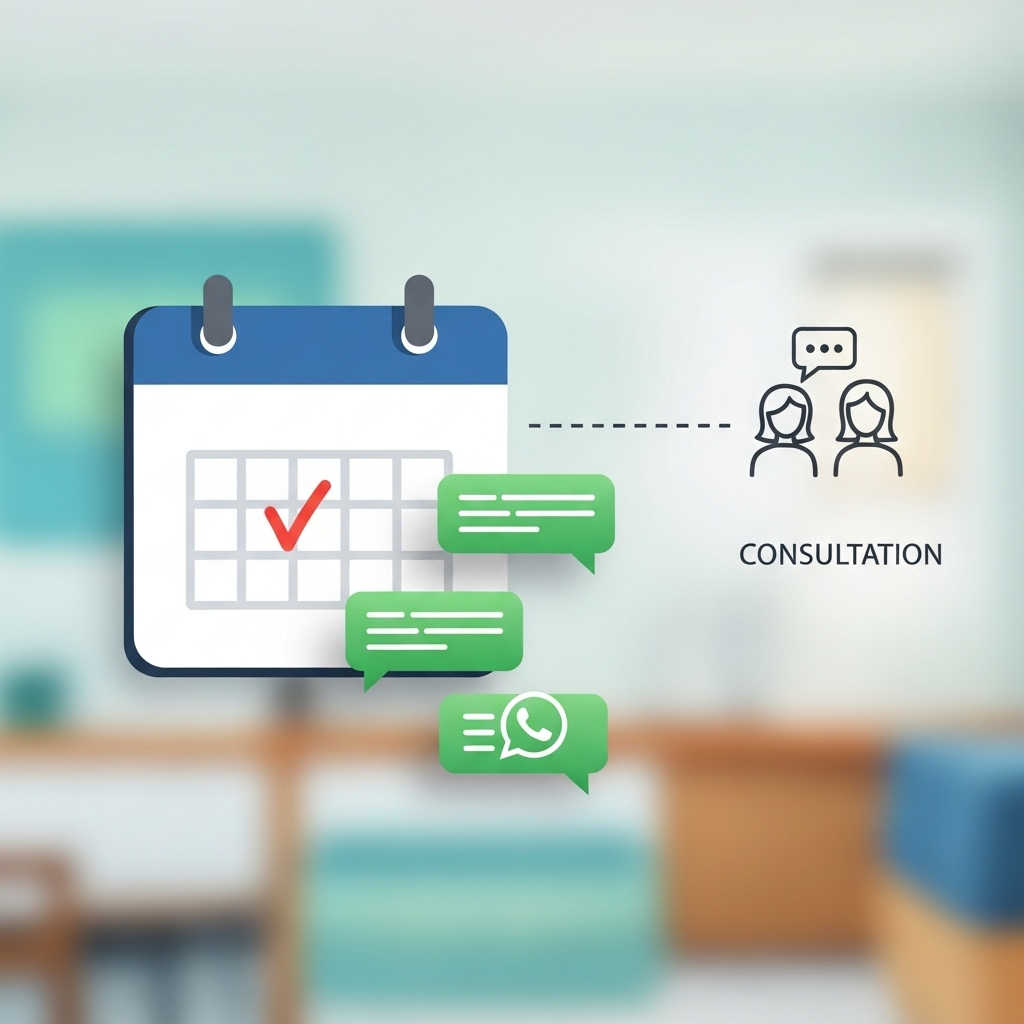
These are ideal for businesses like yours that offer services, appointments, or information.
- Your Booking Confirmation:
- Shortcut:
/bookconfirm - Message: “Your appointment for [Service Name] on [Date] at [Time] has been confirmed! We look forward to seeing you.”
- Shortcut:
- Your Reschedule/Cancellation Policy:
- Shortcut:
/reschedule - Message: “To reschedule or cancel your appointment, please notify us at least [X] hours in advance. You can do so by replying here or calling us at [Phone Number].”
- Shortcut:
- Your Service Inquiry Response:
- Shortcut:
/serviceinfo - Message: “Thank you for your interest in our [Service Name]! You can find detailed information, including pricing and features, on our website: [Link to Service Page].”
- Shortcut:
- Your Quotation Request:
- Shortcut:
/quote - Message: “To provide you with an accurate quote for [Service/Product], could you please share more details about your requirements? (e.g., project scope, desired timeline).”
- Shortcut:
- Your Technical Support Initial Response:
- Shortcut:
/techsupport - Message: “Thank you for contacting technical support. Please describe your issue in detail, including any error messages or steps you’ve already taken.”
- Shortcut:
- Your Follow-up/Feedback Request:
- Shortcut:
/feedback - Message: “We hope we were able to resolve your query! We’d love to hear your feedback on our service: [Link to Survey/Review Page].”
- Shortcut:
- Your Pricing Information:
- Shortcut:
/pricing - Message: “Our pricing for [Service/Product] varies based on [factors]. You can view our plans here: [Link to Pricing Page]. Feel free to ask if you have specific questions!”
- Shortcut:
➡️Our Top Tips for Maximizing Your Quick Replies
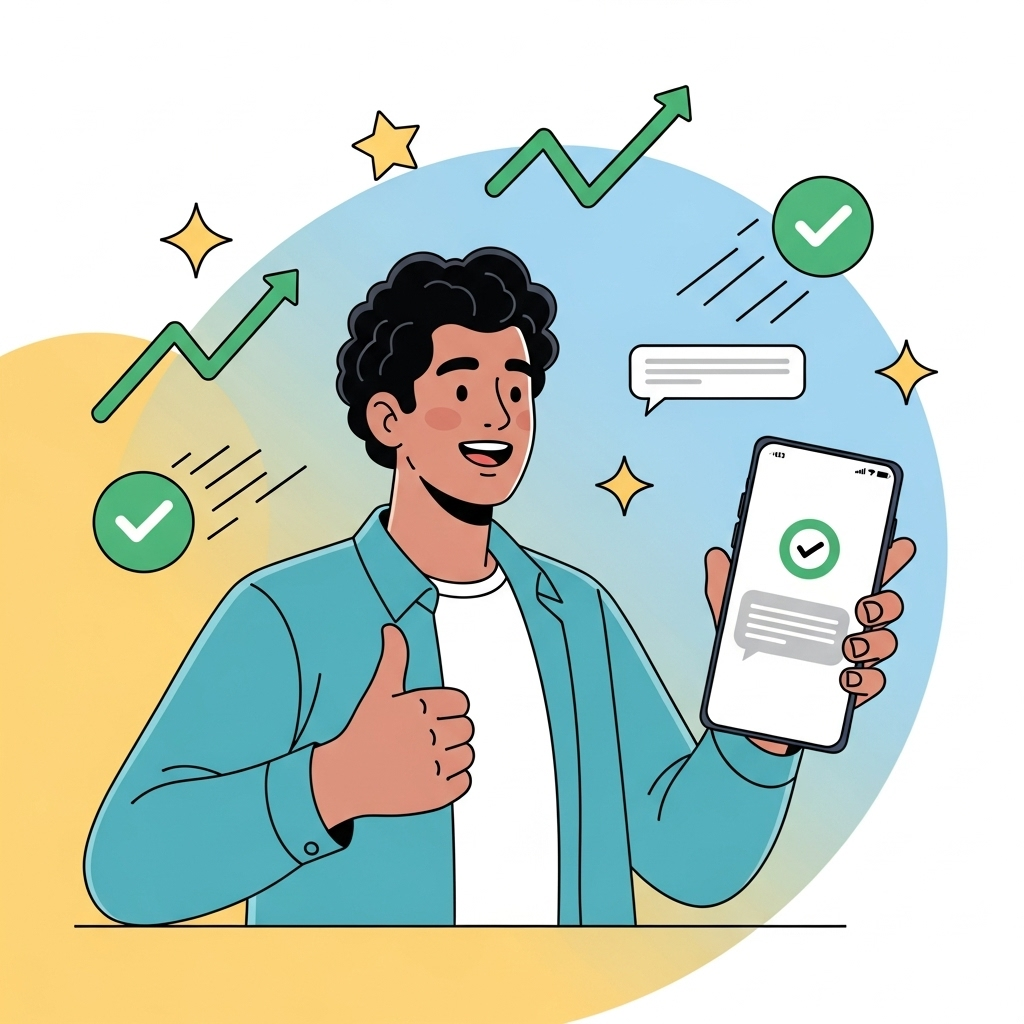
- Keep them concise: WhatsApp is often used for quick communication, so get straight to the point.
- Use Emojis: They add personality and make your messages feel more friendly and engaging.
- Personalize where possible: Even with quick replies, use variables like
[Customer Name]or[Order Number]that you can quickly fill in. It makes a big difference! - Review and Update Regularly: Your customers’ needs evolve, and so should your replies. Periodically review your quick replies to ensure they’re still relevant and effective.
- Train Your Team: Make sure everyone on your customer service team knows exactly how and when to use these quick replies effectively. Consistency is key!
- Combine with Automation: For even greater efficiency, consider integrating your quick replies with WhatsApp Business API automations for FAQs or initial greetings.
🏁Are You Ready to Transform Your Customer Service?
WhatsApp Quick Replies are so much more than just a convenience; they’re a powerful, strategic tool that empowers your business to deliver exceptional customer service consistently and efficiently. By implementing these examples and following my tips, you’ll not only save precious time but also create happier, more loyal customers.
So, go ahead!
Start crafting your quick replies today and watch your customer satisfaction soar!
Want to understand WhatsApp marketing 3x better?
Frequently Asked Questions
WhatsApp Quick Replies are pre-written messages that you can save and quickly send to customers using the WhatsApp Business app. They help you respond faster to common inquiries by typing a simple shortcut instead of the full message.
To set up Quick Replies, open your WhatsApp Business app, go to Settings > Business Tools > Quick Replies. Tap the ‘+’ icon to create a new one, then enter your desired shortcut (e.g., /hello) and the full message.
Absolutely! While many examples are tailored for e-commerce (like order tracking), Quick Replies are highly versatile. You can create them for any business type, including service-based businesses, consultants, or local shops, for things like booking confirmations, service inquiries, or business hours.
No, Quick Replies are a feature exclusive to the WhatsApp Business app (or WhatsApp Business API). They are designed specifically to help businesses manage customer communication more efficiently.
Quick Replies significantly improve customer service by enabling faster response times, ensuring consistent messaging across your team, boosting agent productivity, reducing errors, and ultimately leading to higher customer satisfaction and loyalty.