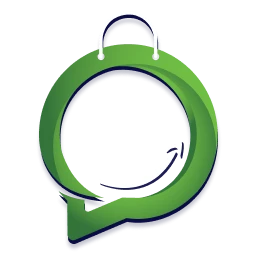Migration from WhatsApp Business to WhatsApp Business API
Fortunately there is a migration path from the WhatsApp Business App to the WhatsApp Business API. Unfortunately, it is not as simple as the WhatsApp API signup with a phone number not on WhatsApp network.
Note: There is no easy way to backup and import existing chat history. Also, there is no way back to WhatsApp Business app. So we recommend you to use a new phone number for WhatsApp API instead of existing WhatsApp business phone number.
Let’s delve into the process now!
Step 1: Setup WhatsApp Business account
First of you need to get register for WhatsApp Business Account and get your display name approved.
WhatsApp Business Account is unified profile which can have multiple WhatsApp business API numbers attached too. It is like your Facebook profile and associated Facebook Pages – A profile can have multiple Facebook Pages attached to.
Share the following details with us so that we can initiate the registration process on your behalf!
- Your Business email address
- Your name
- The Company name
- Facebook Business Manager ID
- Go to Business settings.
- Click Business info.
- Below Business Manager info, you’ll see your ID number.
- Phone Number that will be used in the WhatsApp account
- Your Timezone
Step 2: Approve the Messaging On Behalf request
The next step is accepting the “Messaging On Behalf” request in your Facebook Business Manager.
- Go to Facebook Business Page
- Within the Facebook Business Manager, click Business settings.
- Click Requests.
- Under Received, find our request and click Approve.
Visit the Facebook support pages for more info on how to approve the Messaging On Behalf request.
Step 3: Add Business Information in Business Manager
Then, you must get your business verified to use WhatsApp Business API. Add your information in the Business Info section of Business Manager Settings.
Important: Do this step as soon as possible. Failure to initiate Facebook business verification in 30 days will result in the number getting automatically disconnected from the API. Read this article for more details on this topic.
Step 4: Wait for WhatsApp Commerce policy and display name reviews to be complete
WhatsApp will review your WhatsApp Account to ensure it is compliant with the WhatsApp Commerce Policy. Be sure to examine the policy closely to make sure your business is compliant.
WhatsApp will also review and approve your company’s Display Name. Display Name Guidelines are very strict, and names will often get rejected for small details or minor discrepancies between the name and the Facebook Business, website, or social media. To avoid this, make sure you thoroughly review Facebook’s guidelines.
When the checks have been successfully completed, you will receive an email confirmation from Facebook.
Step 5 : Delete your WhatsApp Business
Don’t hurry! Simply deleting your Whatsapp Business “app” from your phone will not delete the number from WhatsApp systems! You need to follow the below steps to delete the number from WhatsApp. Please note, WhatsApp or hello24 has no access to your encrypted data and hence can’t help you with backup and import of your chat history. We also recommend not to use any tools which claim to help you with data backup.
- Open the WhatsApp (or WhatsApp Business) application on your Android or iPhone.
- Navigate to the Settings page.
- Select Account.
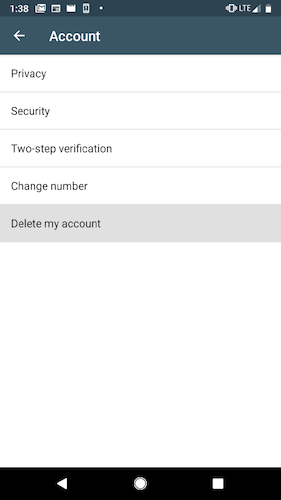
- Select Delete my account.
- It may take up to 3 minutes for the disconnected number to become available. Continue to next step after 3 minutes have passed.
Step 6: Trigger number registration
In parallel, you would get a mail from Hello24 BSP with click to login to our portal and trigger the number registration. Phone number will be verified by SMS or voice. Enter the code and finish registration. Now you are all set for messaging through WhatsApp business API.
When you register the number, you start receiving any incoming messages received after you deleted your WhatsApp account (step 6). Specifically, the queued messages are released once you request and confirm your registration code.