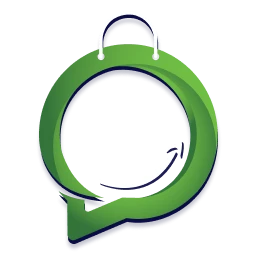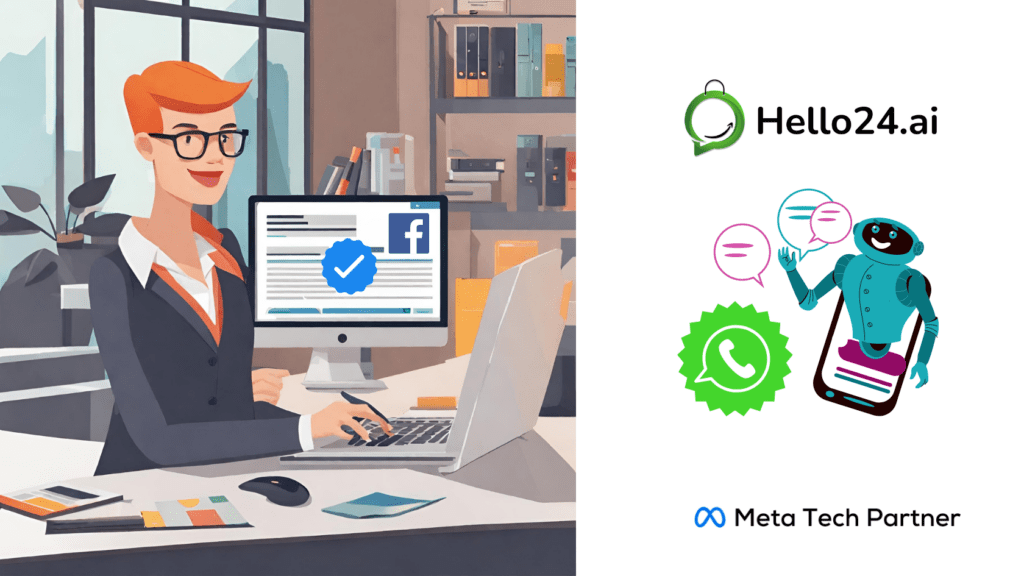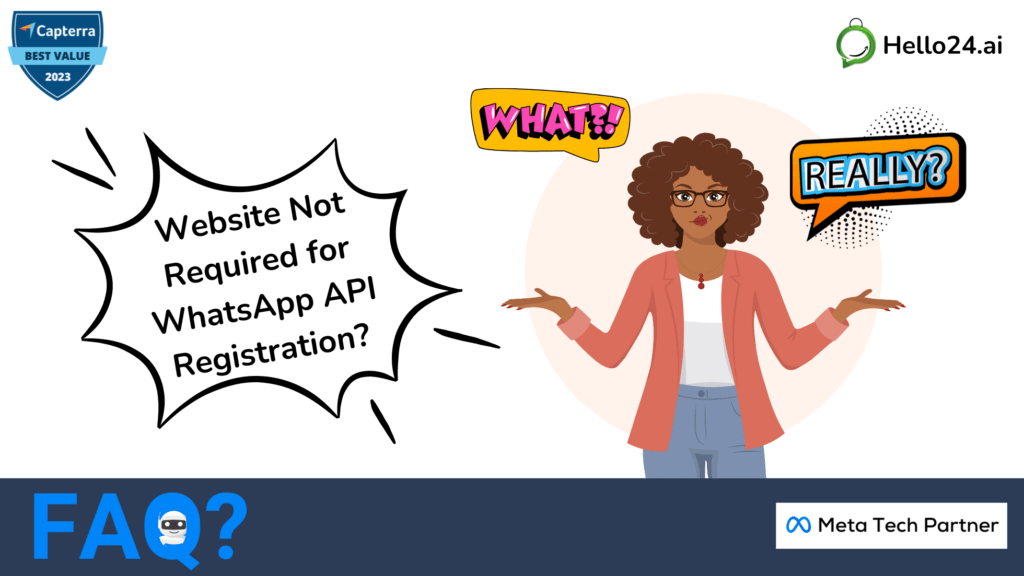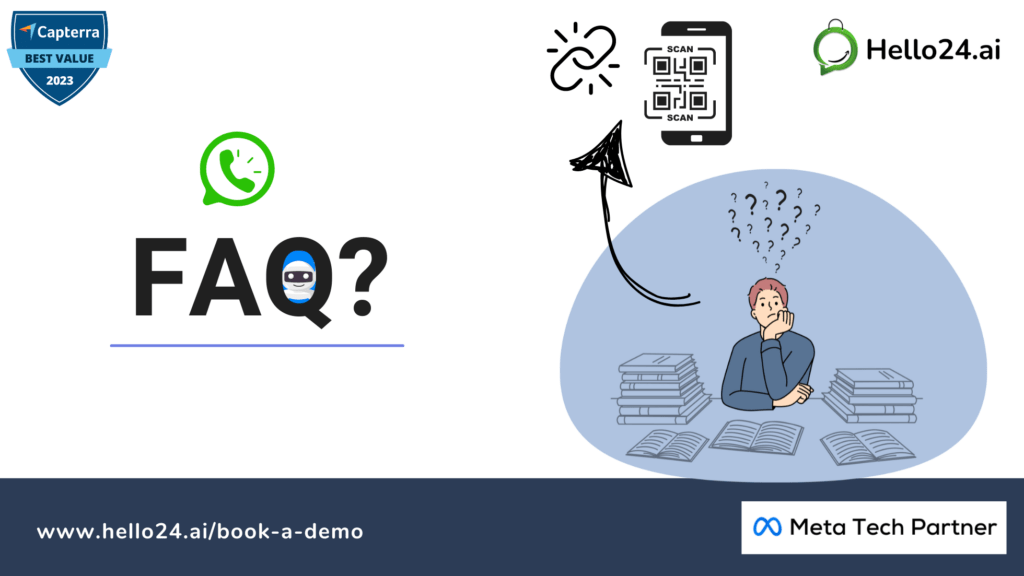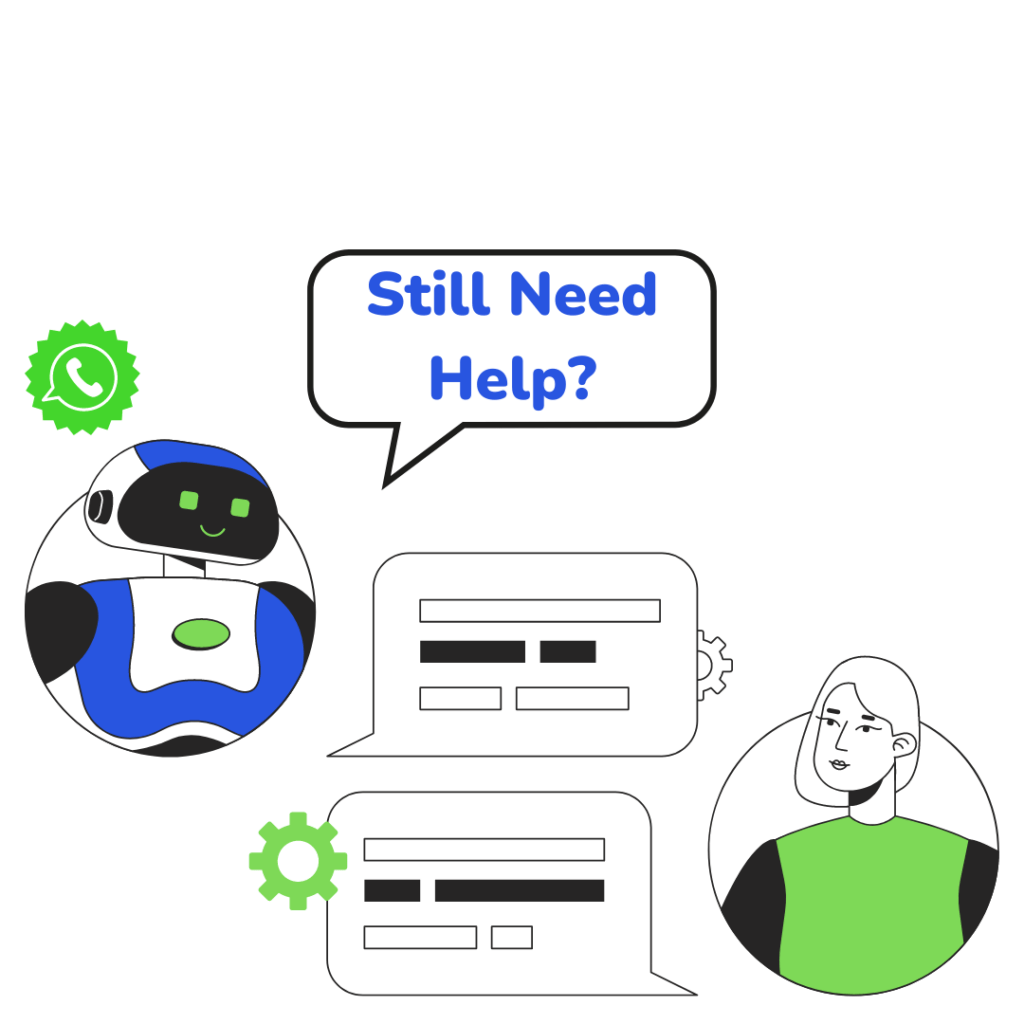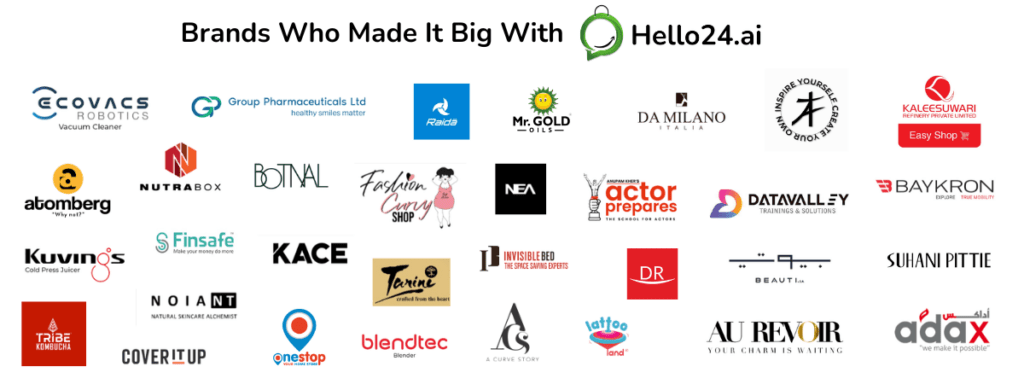So you’ve conquered the Meta (Facebook) Business Manager setup, but there’s one crucial step remaining: verification.
Think of it like earning a badge of honor for your business, proving your legitimacy and unlocking the full potential of your online presence, especially on using WhatsApp API.
Ready to claim your prize?
📌Here’s How to Navigate the Meta (Facebook) Business Manager Verification Process for Your Business/Entity:
Step 1: Entering the Verification Arena
(1) Dive into your Meta (Facebook) Business Manager like a seasoned warrior.
(2) Click the “Settings” button, your gateway to the verification process.
(3) Under “Business Settings,” > “Business info,” and locate the “Business Verification” section. This is where the battle begins.

(4) Click the “View Details” > then find the “Start Business Verification” button and prepare to conquer!
Step 2: Confirming Your Business Identity
- Facebook will present your business details like a pre-battle briefing. Double-check everything for accuracy, like a true strategist.
- Ensure your business legal name is correct.
- Once everything is flawless, click “Continue” to proceed with confidence.
Step 3: Phone Number Verification (doesn’t happen always): A Swift Test of Prowess
- Facebook sends a verification code to your registered phone number. Enter it like a code-cracking champion.
Step 4: Document Submission (very crucial): The Final Challenge
- Facebook will request documents to solidify your business’s existence, like trophies proving your legitimacy. A legal document containing the Legal Name (fill in the exact name) of your Business as well as the Legal Address (fill in the exact address), preferably a GST certificate or Bank Account Statement. Other common documents include:
- Government-issued business license
- Company Registration Certificate – Certificate/Articles of Incorporation/GST Certificate (your business’s official birth certificate)
- Utility bill with your business address (proof of your business’s residence)
- Government Issued Business Tax documents (financial records showcasing your business’s might)
- A working (HTTPS) website of your business/brand. The website must mention the exact Legal Business Name (as cited in the documents) in its footer for seamless verification.
- An official Business email with the same domain (.com, .in, etc) as your website added in your Meta (Facebook) Business Manager Account.
Step 5: Wait for the Review Update (It takes max 48 hrs)
- The review process can take hours to about 2 business days.
- You’ll receive a notification when the review is complete.
Step 6: Verification Decision
- If approved, your business is verified and you get the first slot open to send about 1000 messages via whatsapp marketing campaigns daily.
- But if rejected Keep your details up-to-date, and book a quick call with us here 🔗(link) for re-verification. FYI: This service is FREE for our clients.
Remember: All the specific documents required might vary depending on your business type and location, but you’ll be a worthy opponent regardless.
💡Bonus Tips for Victory:
- Ensure your business details are consistent across all online platforms, like a unified battle cry.
- Prepare the required documents beforehand, like a well-equipped soldier.
- If you encounter any roadblocks, don’t hesitate to contact our Support line, your allies in this quest.
Key Takeaways?
Verification of your Business/Entity on Facebook (Meta) Business Manager Account is a vital step in maximizing your brand’s presence and security on the whatsapp API platform as well. And for Indian businesses GST is mandatory to be updated in the Meta business manager unless and otherwise if there is an exception.
By providing the required documents and following the verification process outlined above, you can unlock the full potential of Facebook Business Manager and build brand trust with your audience.