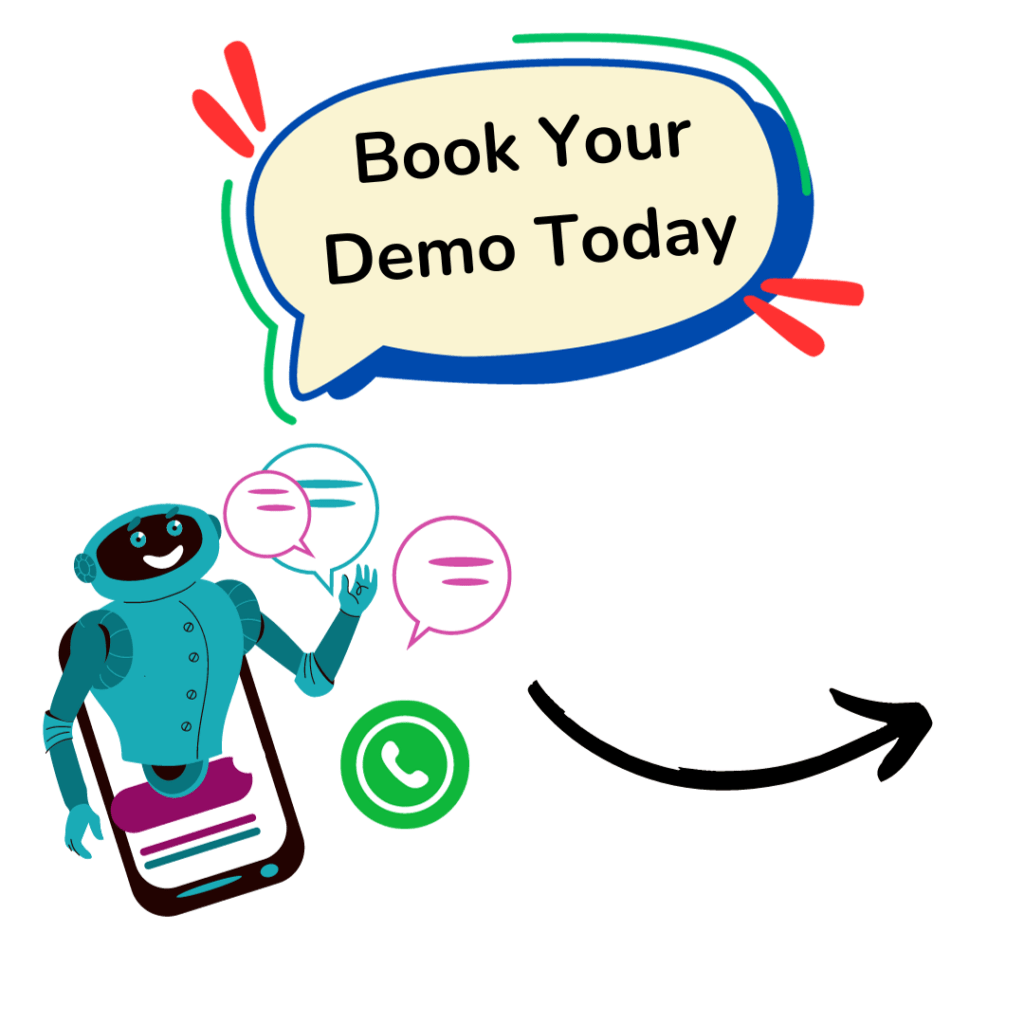Picture this: you’re juggling multiple tabs and notifications, and suddenly a customer reaches out with a pressing question—without missing a beat, you want to respond right away from your desktop. That’s where a seamless WhatsApp Web login becomes your secret weapon. Whether you prefer scanning a QR code, entering your phone number, or using multi-device mode to stay connected even when your phone’s buried in your bag, this guide has you covered.
Beyond just logging in, we’ll show you how to transform WhatsApp Web into a powerhouse for marketing, create an AI-driven chatbot that never sleeps, and even launch a fully functional in-chat e-commerce shop—all powered by Hello24ai.
Sound exciting?
Let’s get started with this question:
📌What Is WhatsApp Web Login & Why You Should Use It?
It’s for you if you’ve ever craved a seamless way to send messages from your computer. WhatsApp Web login is your answer. Instead of squinting at a small phone screen, you can type on a full-sized keyboard, drag and drop files, and respond to customers more efficiently.
- Definition: WhatsApp Web is the browser-based extension of your mobile WhatsApp account. Once you log in, all your chats, contacts, and media sync instantly.
- Key Business Benefits:
- Productivity Boost: Desktop notifications mean you never miss a message—so you can focus on work without constantly switching screens.
- Faster File Sharing: Drag and drop images, PDFs, or spreadsheets directly into a chat—no need to email or transfer via third-party apps.
- Team Collaboration: With multi-device support, multiple agents can respond to incoming queries for your brand, ensuring no customer waits too long.
By optimizing your WhatsApp Web login experience, you’ll ensure you’re always ready to respond—boosting customer satisfaction and cutting down response times.
📌WhatsApp Web Login Methods in 2025 (For You)
Over the years, WhatsApp has expanded how you can log in. In 2025, you have three main options:
👉1) Via QR Code
Step-by-Step for Android
- Open WhatsApp (or WhatsApp Business) on your Android phone and tap the three dots (⋮) in the top right.
- Select Linked Devices → Link a Device to launch the QR scanner.
- On your computer, navigate to web.whatsapp.com and scan the displayed QR code with your phone.
- Once the code is recognized, your chats sync automatically, and you’re logged in.
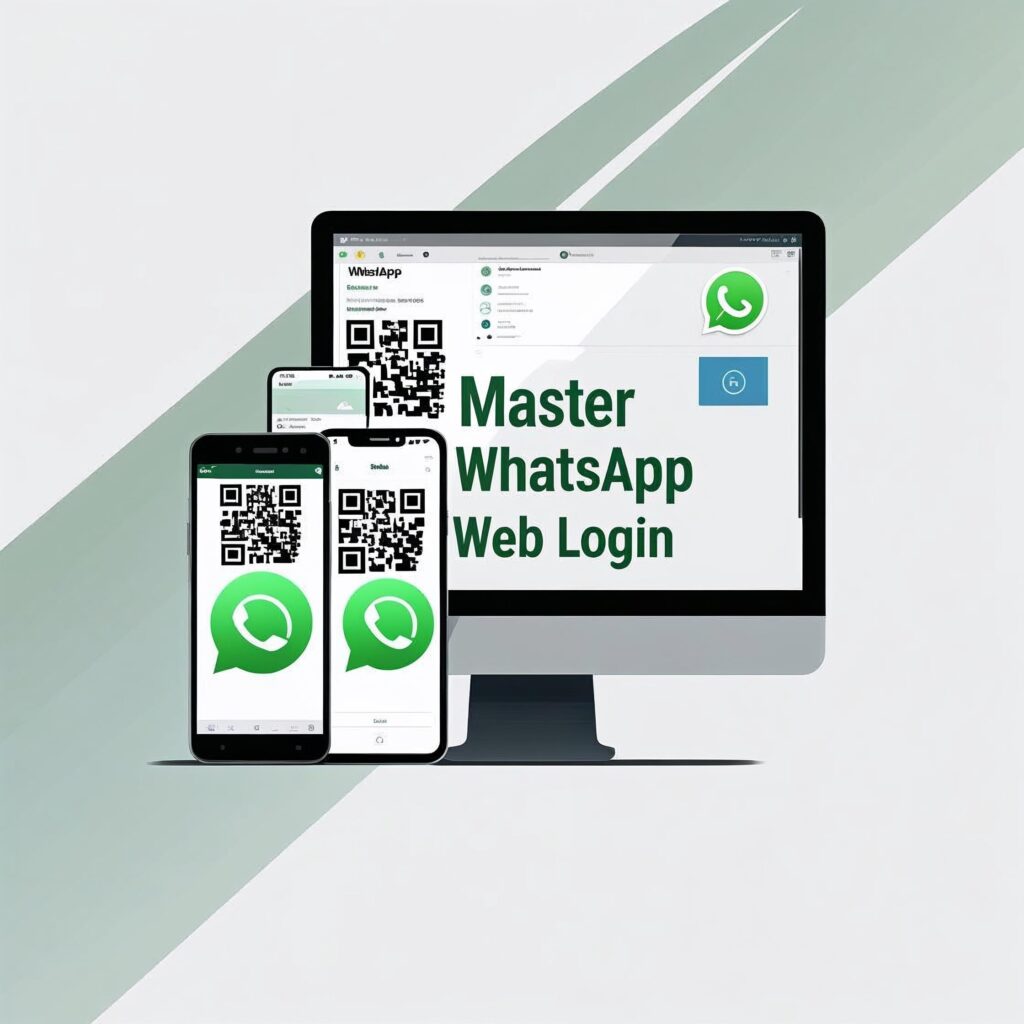
Step-by-Step for iPhone
- Open WhatsApp (or WhatsApp Business) on your iPhone, go to Settings (gear icon), and tap Linked Devices.
- Tap Link a Device to activate the QR code scanner.
- On your desktop, visit web.whatsapp.com and point your iPhone’s camera at the QR code.
- After scanning, your WhatsApp Web session opens in seconds.
👉2) Via Phone Number
In early 2025, WhatsApp rolled out a phone-number authentication method, eliminating the need for a QR code. Here’s how it works:
- On your PC, open web.whatsapp.com and click Link with phone number (below the QR code section).
- Enter your WhatsApp-registered phone number and click Next.
- Check your phone’s WhatsApp app for a one-time code displayed on screen.
- Enter that code on the webpage, and voilà—you’re logged in without ever opening your camera.
This method can be especially helpful if you’re in a rush or your device camera isn’t working properly.
👉3) Without Your Phone (Multi-Device Mode)
Since late 2021, WhatsApp’s multi-device feature allows you to stay logged into WhatsApp Web even if your phone is offline.
- Open WhatsApp on your phone and go to Settings → Linked Devices.
- Tap Link a Device, then visit web.whatsapp.com on your PC.
- Scan the QR code once—and you’re set. Even if your phone’s battery dies or you lose signal, WhatsApp Web stays active.
This independence is a game-changer for teams: you can assign multiple agents to handle customer queries from the desktop while anyone’s phone can remain tucked away.
📌Common WhatsApp Web Login Issues (and Fixes)
Even the slickest login flow can hit a snag. Here are the most frequent hiccups—and how you can fix them quickly.
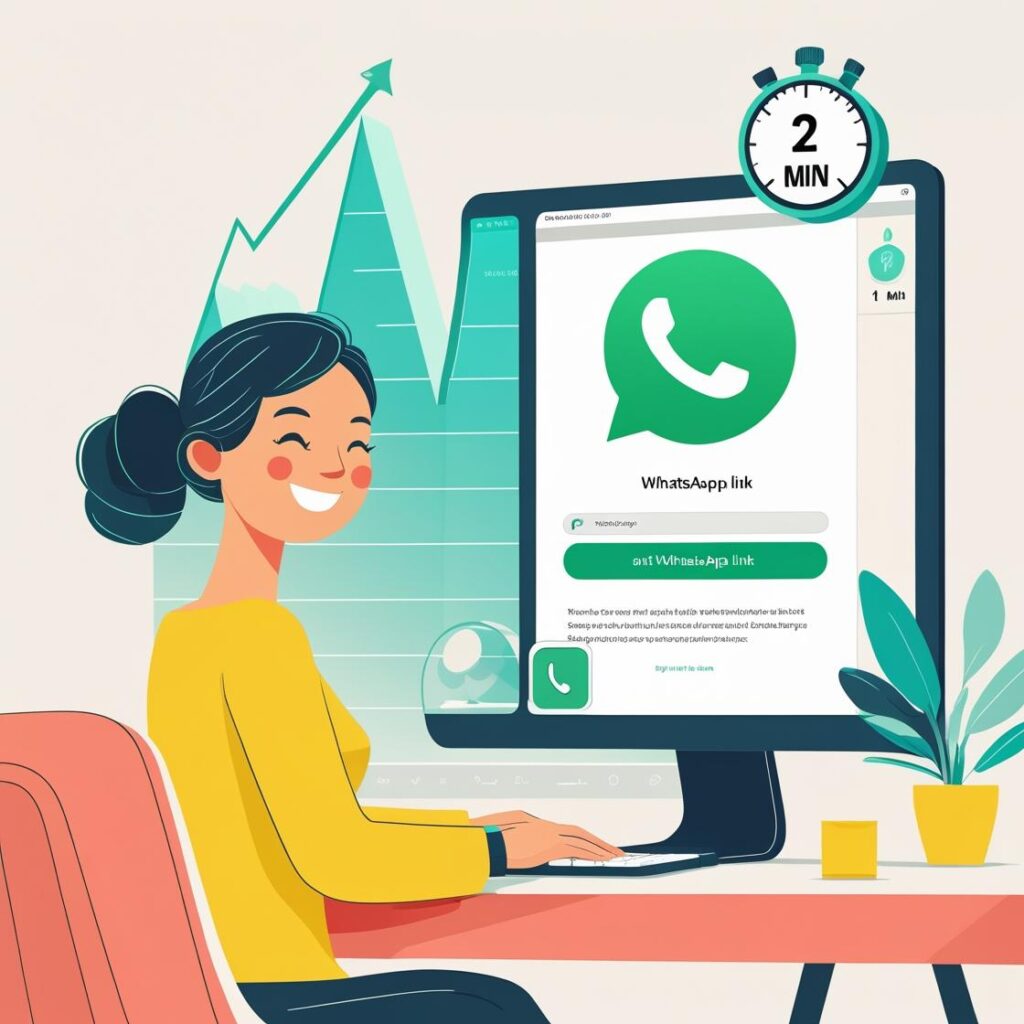
- QR Code Not Scanning
- Why It Happens: Dirty camera lens, poor lighting, or stale browser cache.
- Fix: Clean your camera, ensure good lighting, and refresh the web page. If needed, clear cookies for web.whatsapp.com.
- Session Not Syncing
- Why It Happens: Slow or unstable internet on either device.
- Fix: Confirm both your phone and computer have active Wi-Fi/data connections. If you’re on a VPN or behind a corporate firewall, try disabling it temporarily.
- Logged Out Repeatedly
- Why It Happens: Background data restrictions on your phone or outdated WhatsApp app.
- Fix: Update to the latest WhatsApp version, and allow background data on mobile. Then re-link your device.
- Can’t Use Multi-Device Mode
- Why It Happens: Your WhatsApp app is older than mid-2021 or the session limit (4 devices) has been reached.
- Fix: Update WhatsApp, log out old devices, and link again.
By understanding these common pitfalls, you’ll ensure that your WhatsApp Web login stays smooth—letting you focus on what really matters: your chats!
📌WhatsApp Web Login for Businesses: Go Beyond Just Logging In
Okay, you’ve mastered logging in. But WhatsApp Web login is just step one. Here’s how you can supercharge your business once you’re on desktop.
1) Use WhatsApp for Marketing Campaigns
Once you’re logged into WhatsApp Web, imagine sending targeted broadcast messages, sharing promotional videos, or notifying subscribers about a flash sale—all from your desktop. With Hello24.ai, you can:
- Segment Audiences: Group contacts by purchase history or engagement level.
- Schedule Broadcasts: Prepare holiday offers or new-product announcements in advance.
- Track Analytics: See open rates, click-throughs, and conversions—directly in your dashboard.
🔗 Want to see how to use WhatsApp for marketing? Explore Hello24.ai Campaign Tools
2) Build an AI Chatbot for WhatsApp
Tired of answering the same FAQs? Let a chatbot handle it. With Hello24.ai’s zero-code chatbot builder, you can:
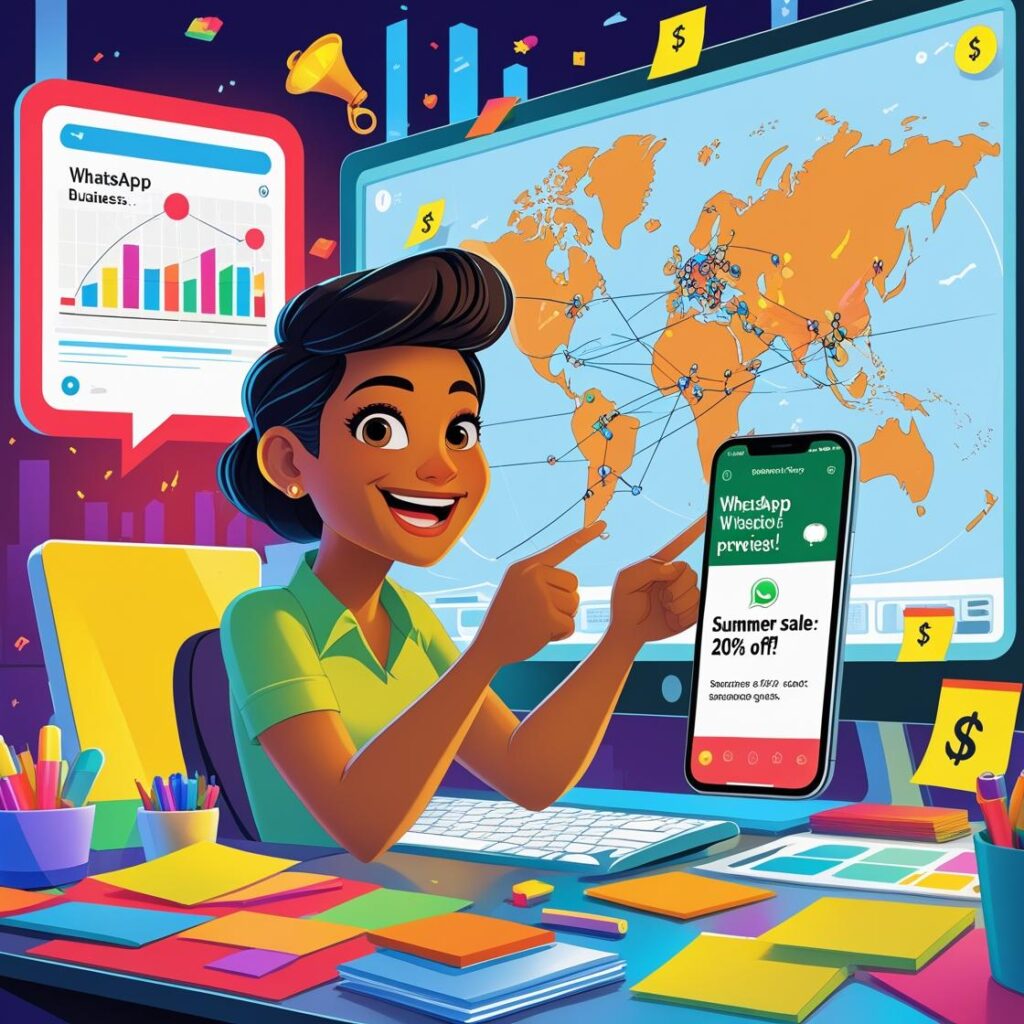
- Automate FAQs: Provide 24/7 instant answers to common questions (shipping, returns, product specs).
- Qualify Leads: Ask qualifying questions, collect user details, and route hot leads to your sales team.
- Personalize Interactions: Use user’s name, past orders, or browsing behavior to tailor conversations.
All of this happens seamlessly when you’re logged into WhatsApp Web. Imagine an incoming query arrives on your desktop—your chatbot has already greeted the user, captured their email, and forwarded only the most qualified conversations to you.
🤖 Ready to build a WhatsApp chatbot? Try Hello24ai’s Zero-Code Chatbot Builder
3) Turn WhatsApp Into Your Storefront
Why send shoppers to an external website when you can sell directly inside WhatsApp? After your WhatsApp Web login, you can:
- Publish Product Catalogs: Showcase items with images, descriptions, and prices—right in the chat window.
- Accept Payments: Enable two-click payments via integrated payment providers to reduce cart abandonment.
- Send Abandoned Cart Reminders: Trigger automated messages to users who left without completing checkout.
Ready to convert casual browsers into paying customers—all from your desktop dashboard?
🛒 Want to create a WhatsApp e-commerce shop? Launch Your Store with Hello24.ai
📌Frequently Asked Questions (FAQs)
Yes. If you’ve already linked your device and enabled multi-device mode, you can stay logged in even if your phone is offline or turned off. Just make sure you haven’t logged out of active sessions on your phone.
On Desktop: Click the three-dot menu (⋮) in the top of WhatsApp Web, then select Log out.
On Mobile: Go to Settings → Linked Devices, tap the active session, and choose Log out.
Absolutely. Both methods rely on end-to-end encryption. Phone-number login simply streamlines the authentication process without requiring your camera.
Common causes include: Background Data Restrictions: Make sure WhatsApp has permission to run in the background on your mobile. Outdated App Versions: Update to the latest WhatsApp (or Business) build. Session Limits Reached: WhatsApp only supports up to 4 linked devices plus one phone. Log out old sessions if needed.
🏁Final Thoughts: Ready to Go Beyond Just Logging In?
You now know all the ways to master WhatsApp Web login—whether it’s scanning a QR code, entering your phone number, or using multi-device mode. But remember: logging in is only the first step. Once you’re on desktop, you can run targeted marketing campaigns, deploy a 24/7 chatbot, and even sell products directly inside WhatsApp.
Take your WhatsApp strategy to the next level.
From automated broadcasts to chatbot flows and in-chat e-commerce stores, Hello24ai has you covered. Don’t just log in—dominate.
🚀 Ready to use WhatsApp to grow your business? Get Started with Hello24.ai
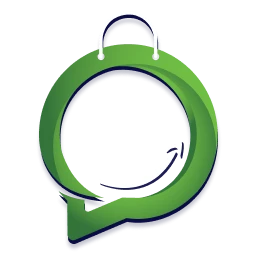
![WhatsApp Web Login A Complete 2025 Guide [+ Marketing, Chatbot & E-commerce Tips]](https://hello24.ai/wp-content/uploads/2025/06/WhatsApp-Web-Login-A-Complete-2025-Guide-Marketing-Chatbot-E-commerce-Tips-1024x579.png)